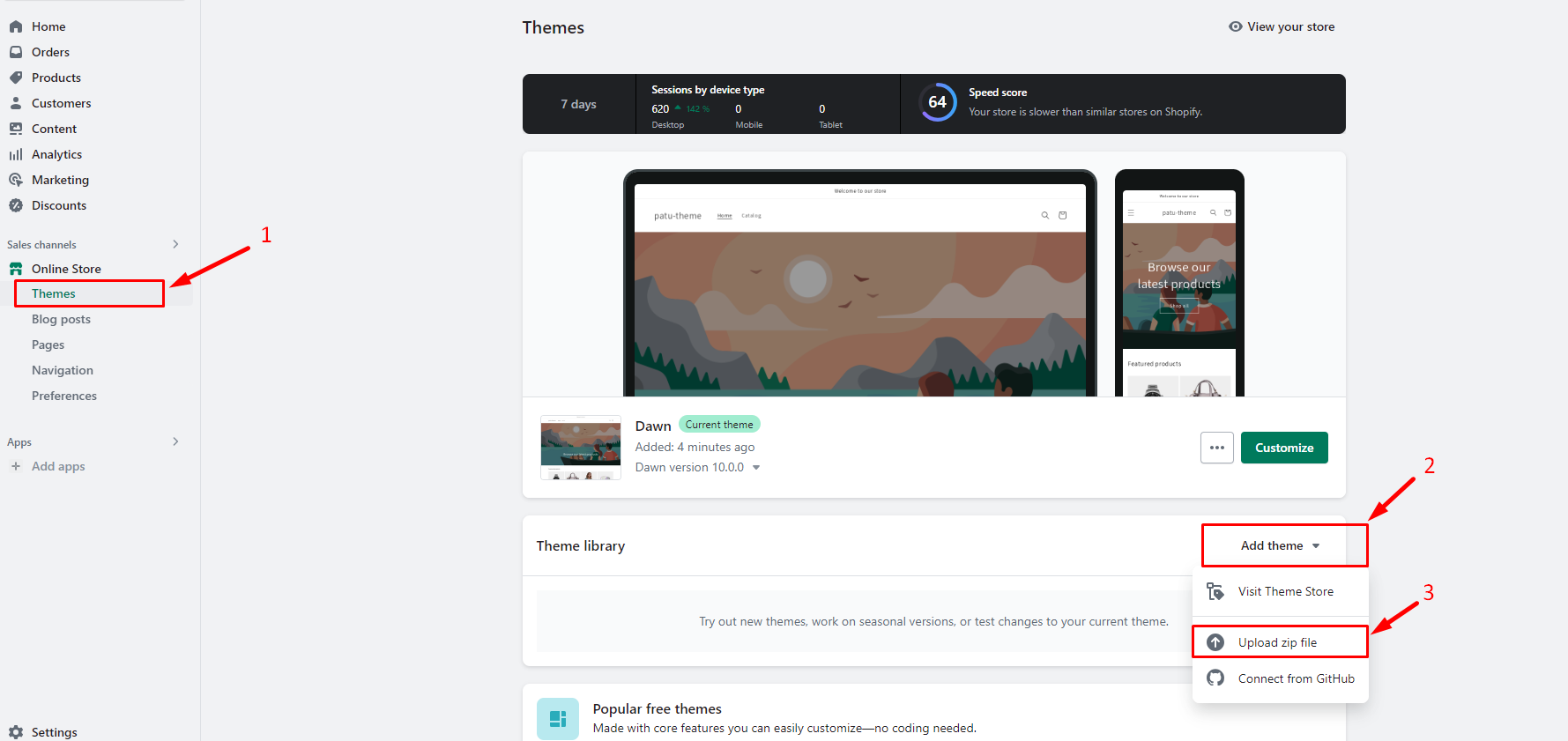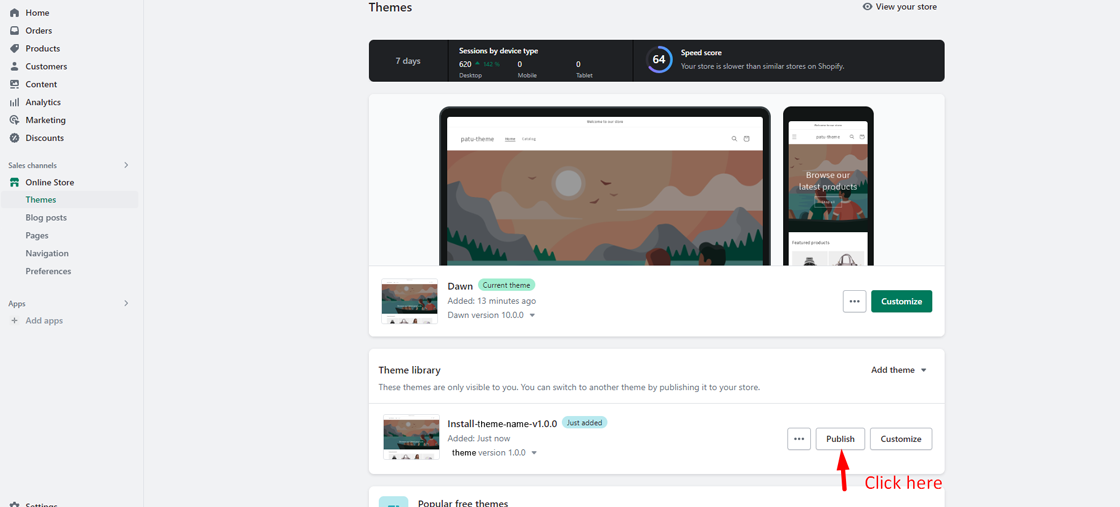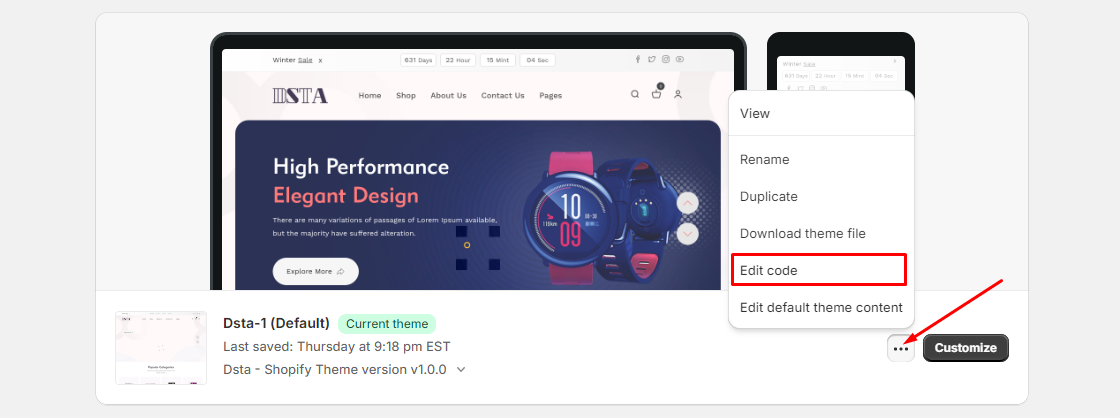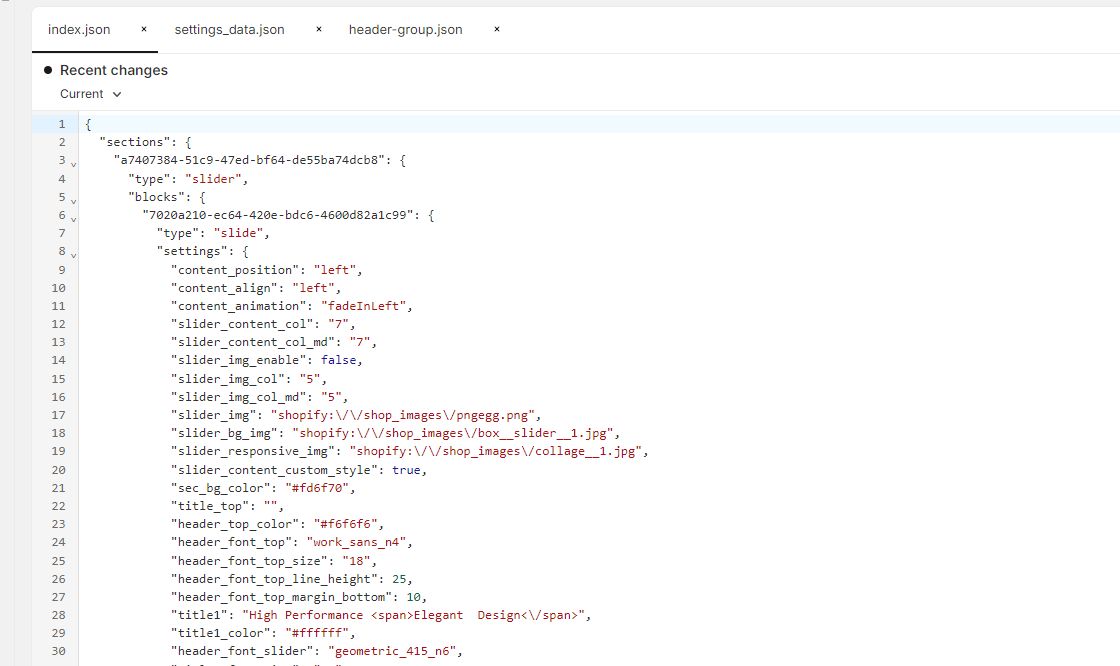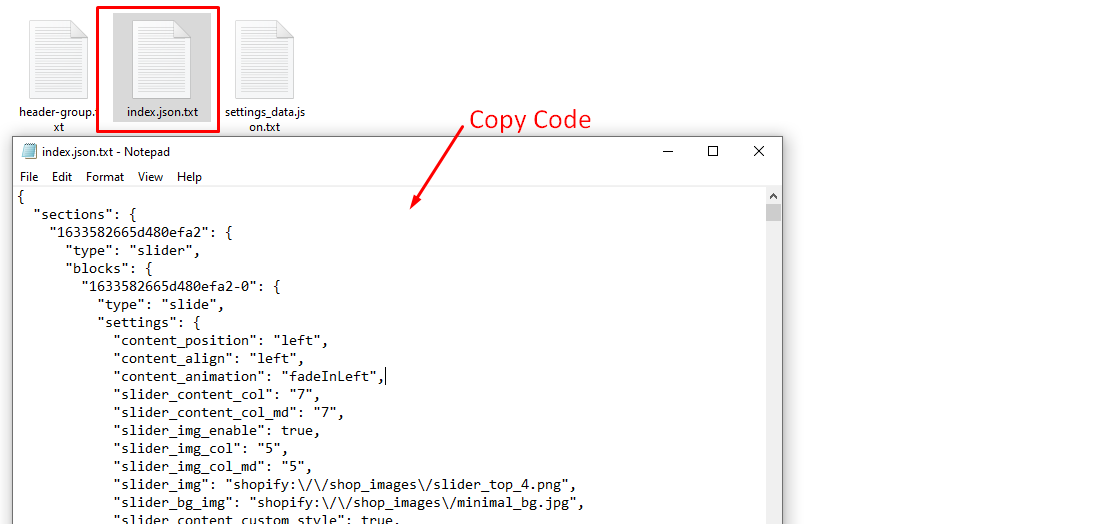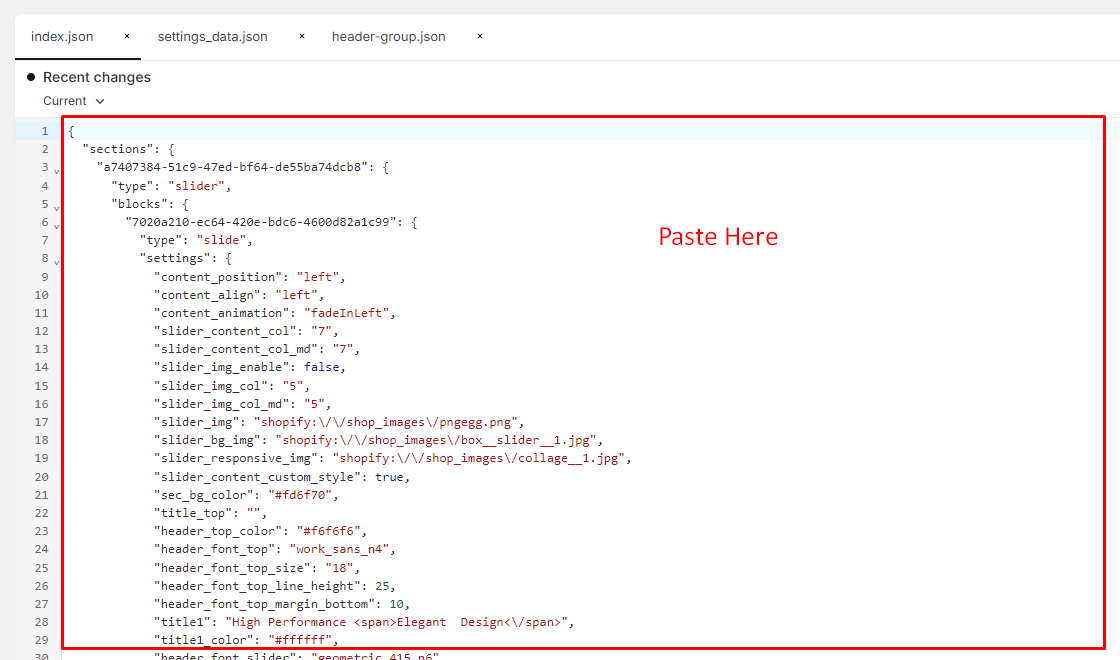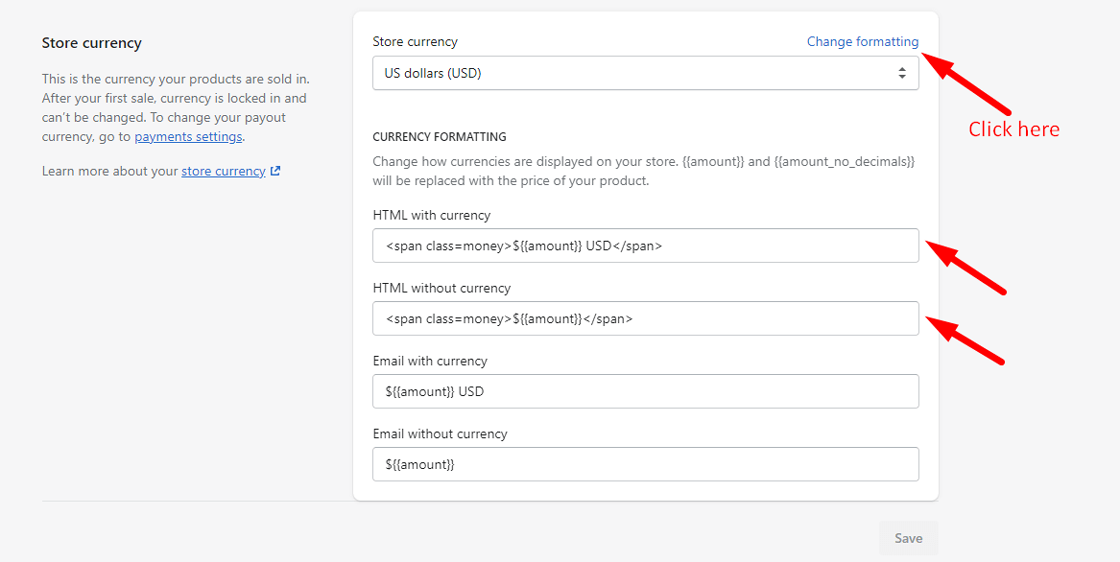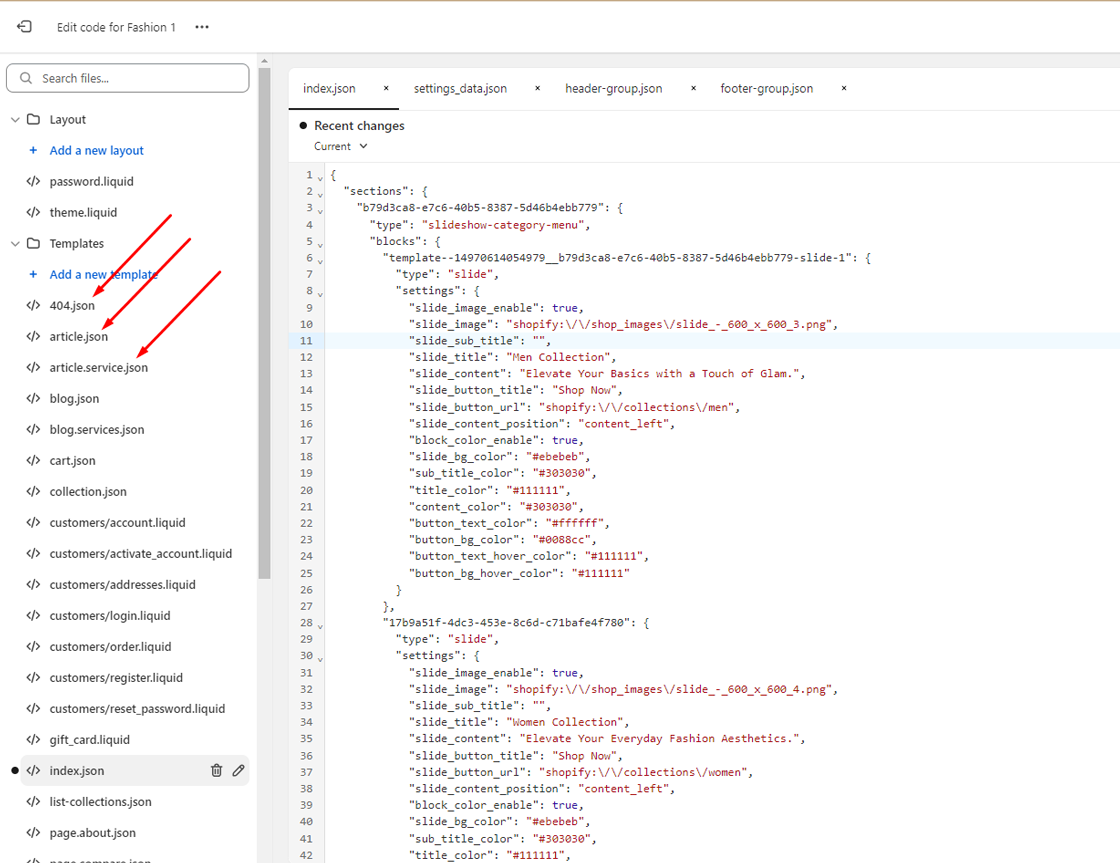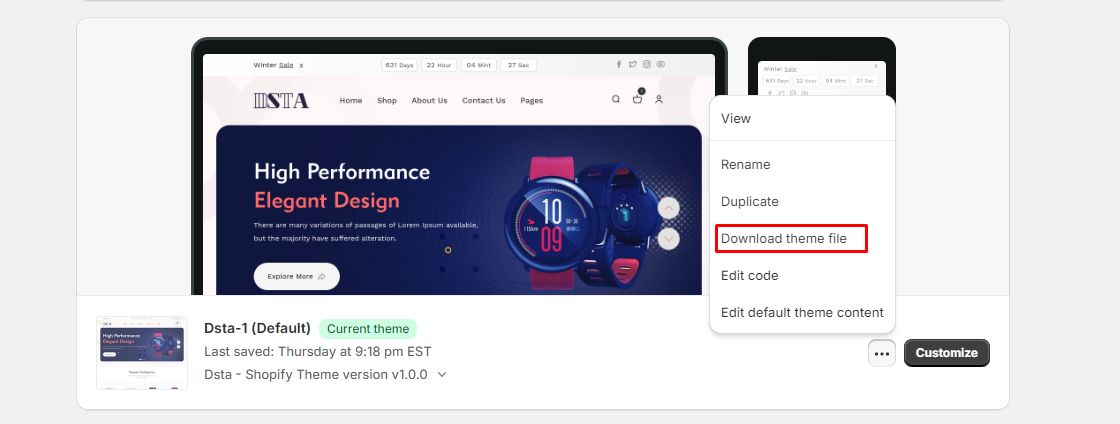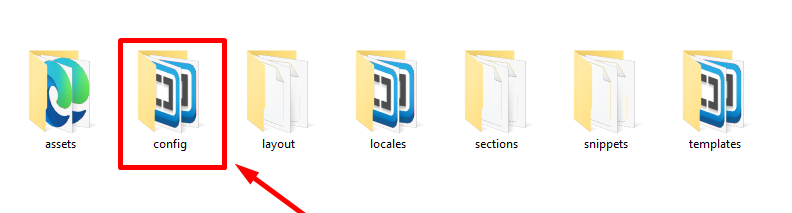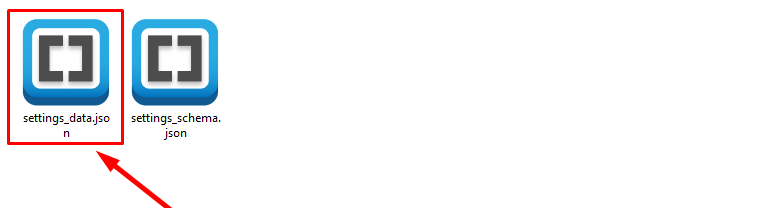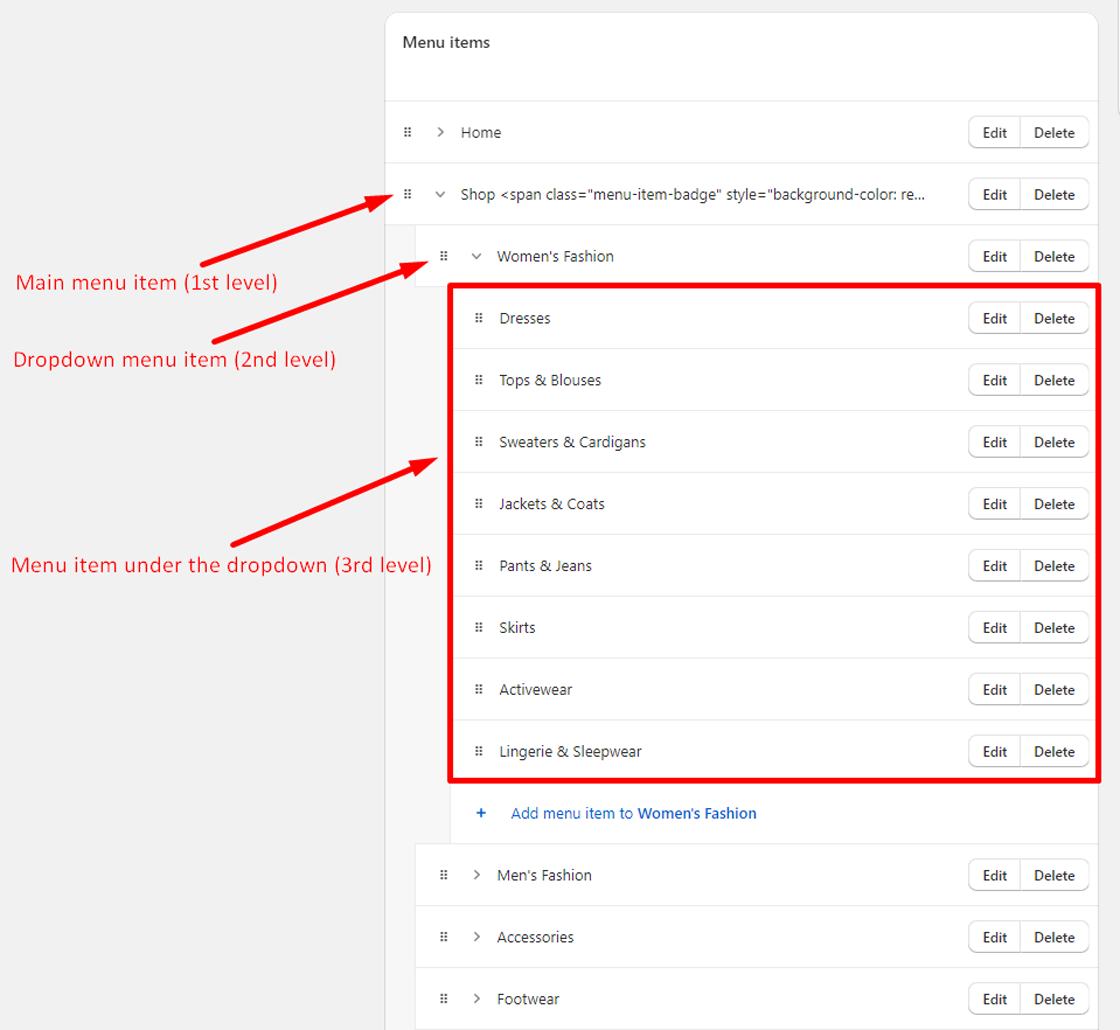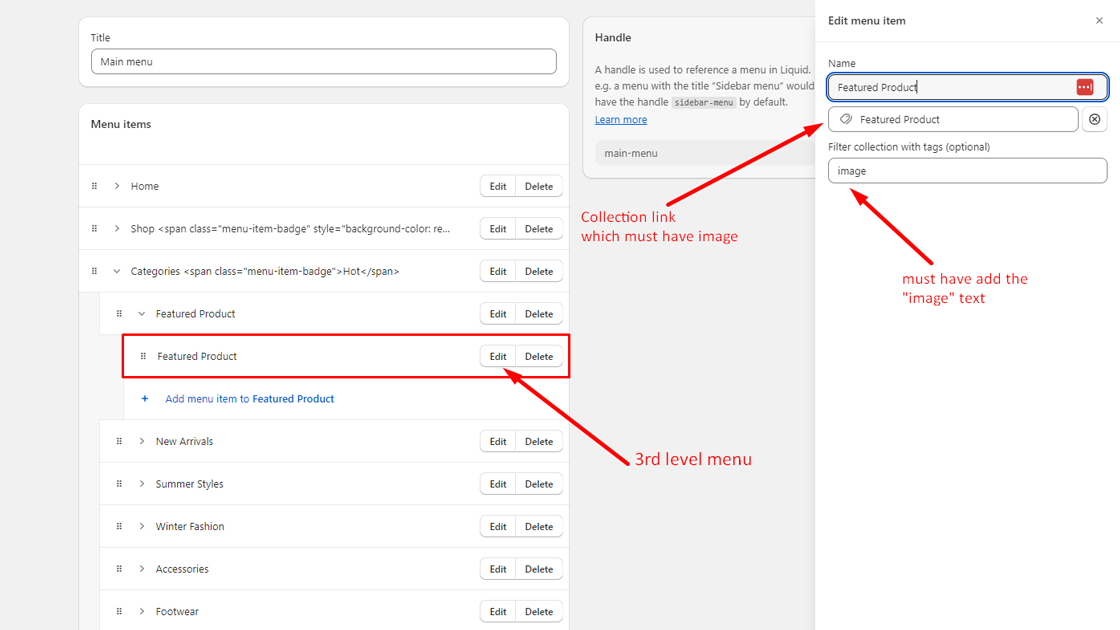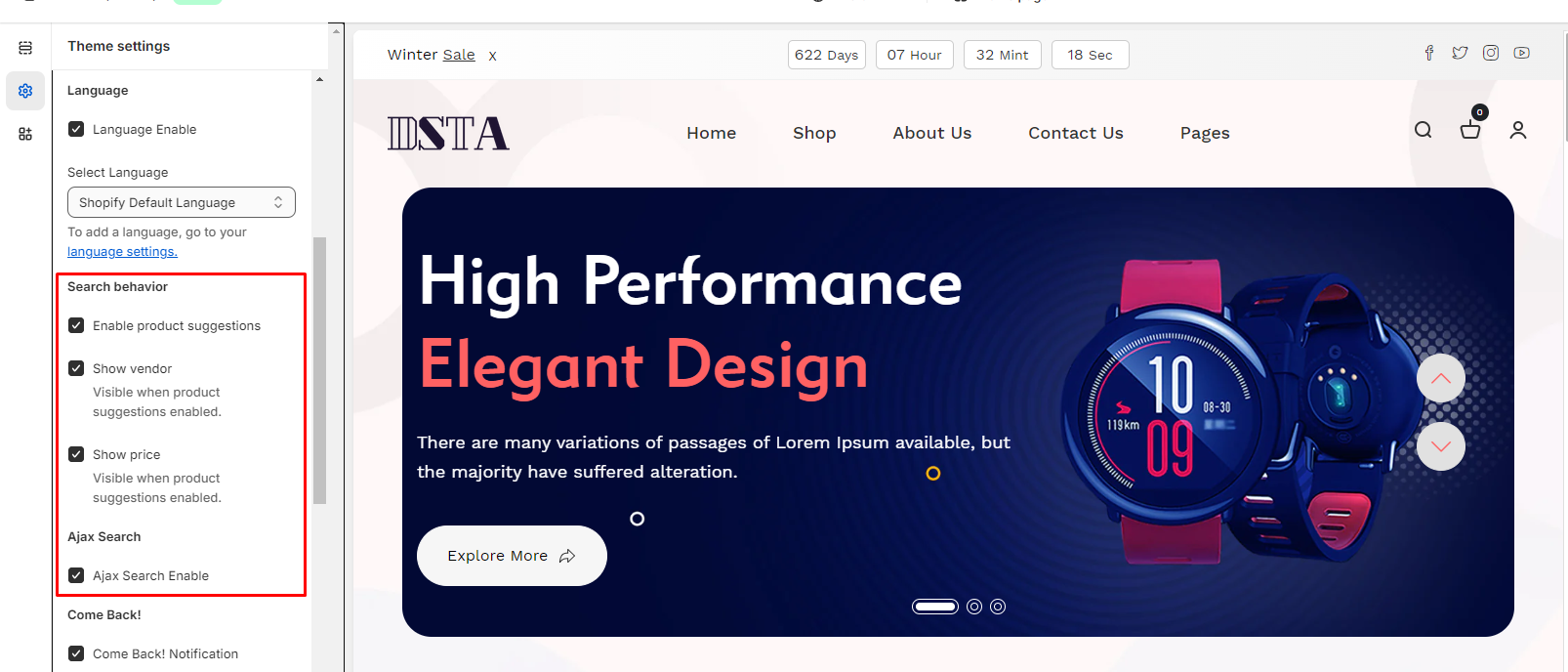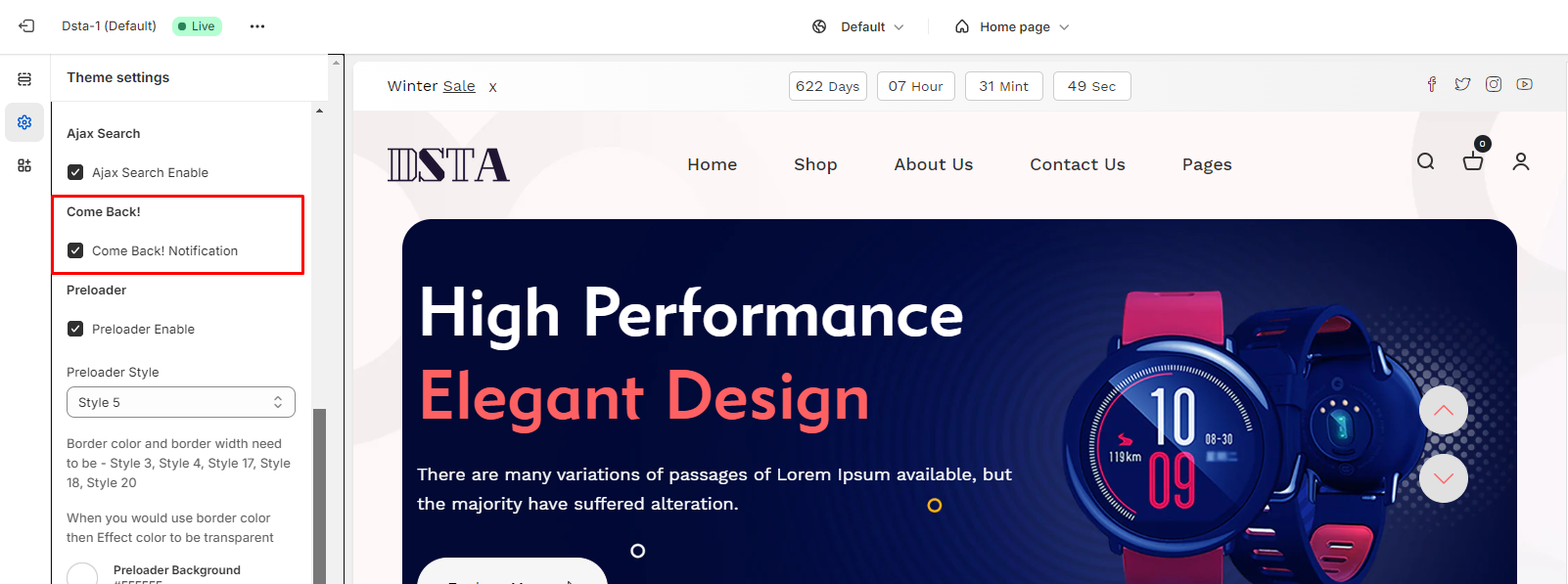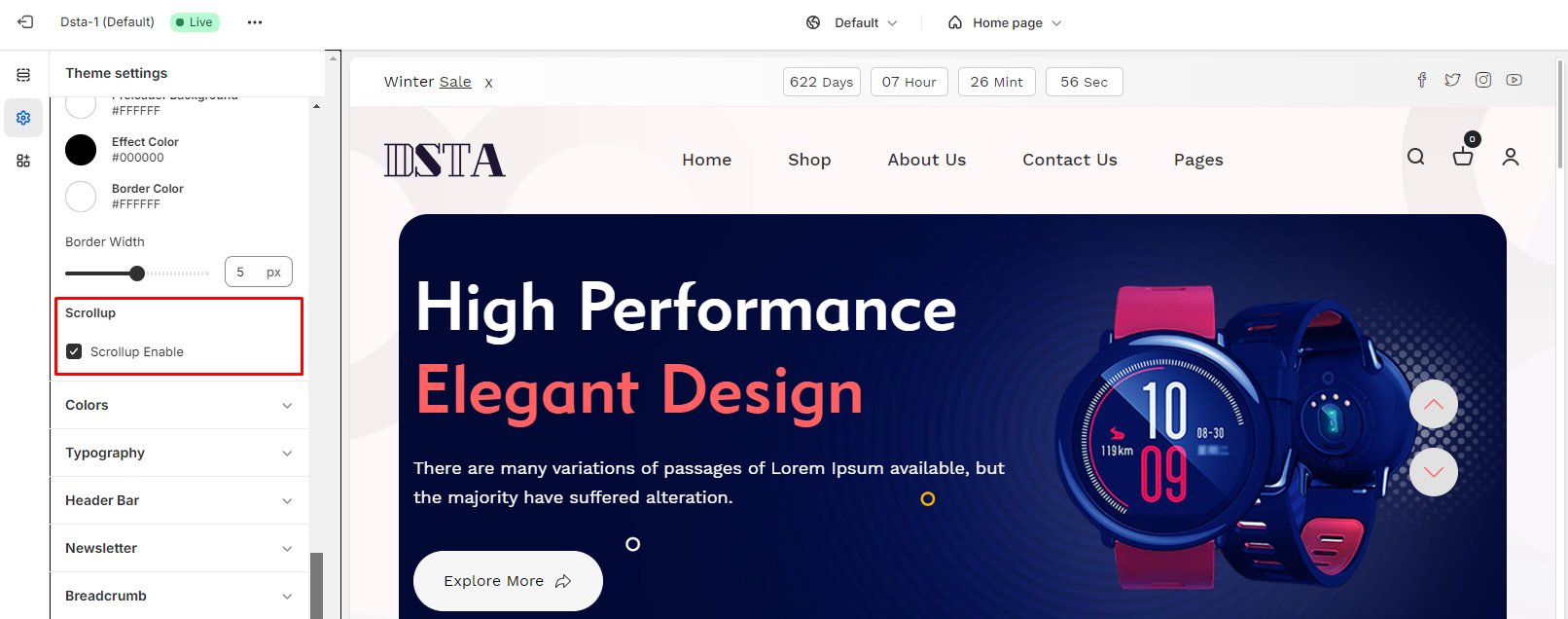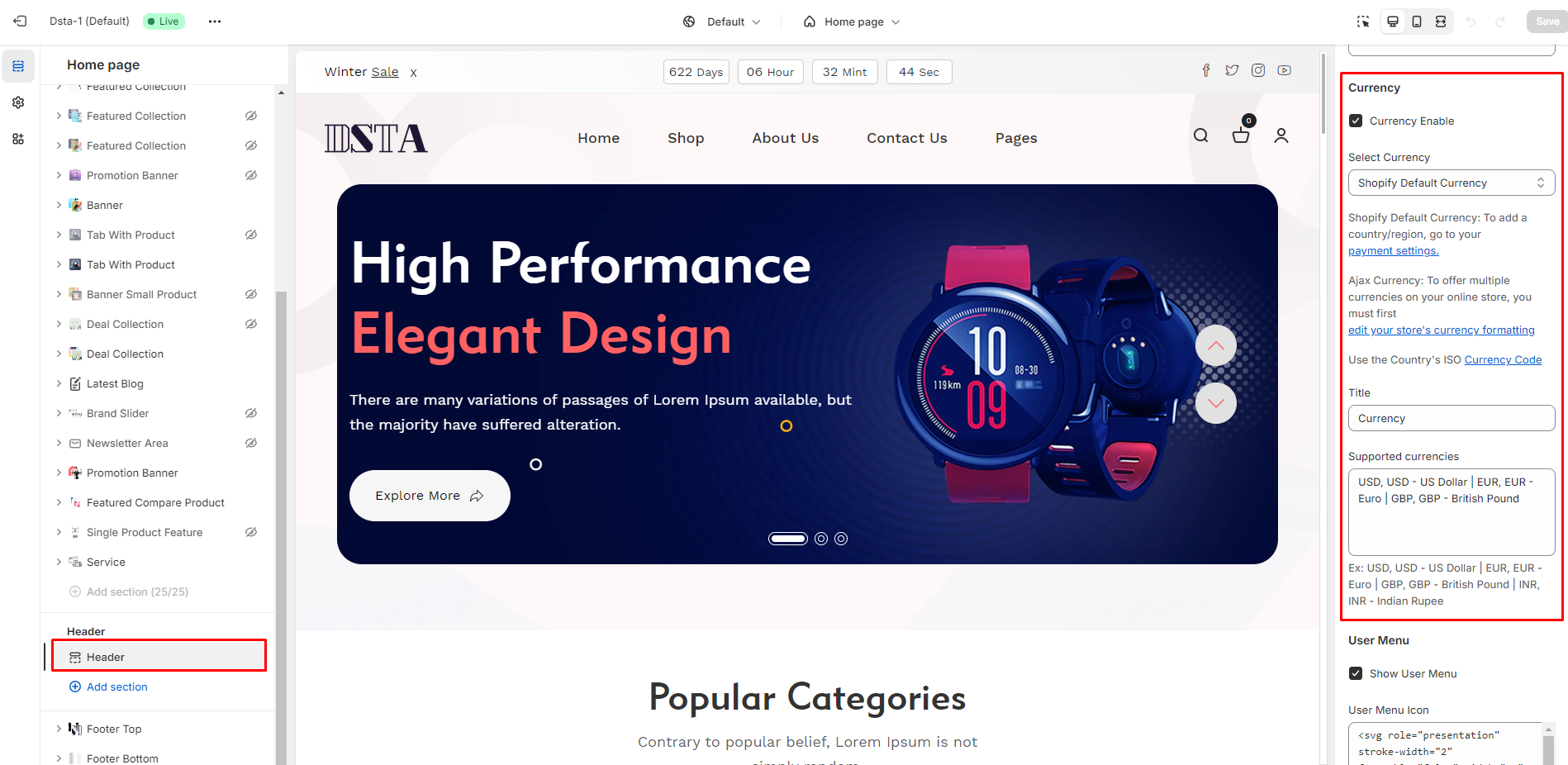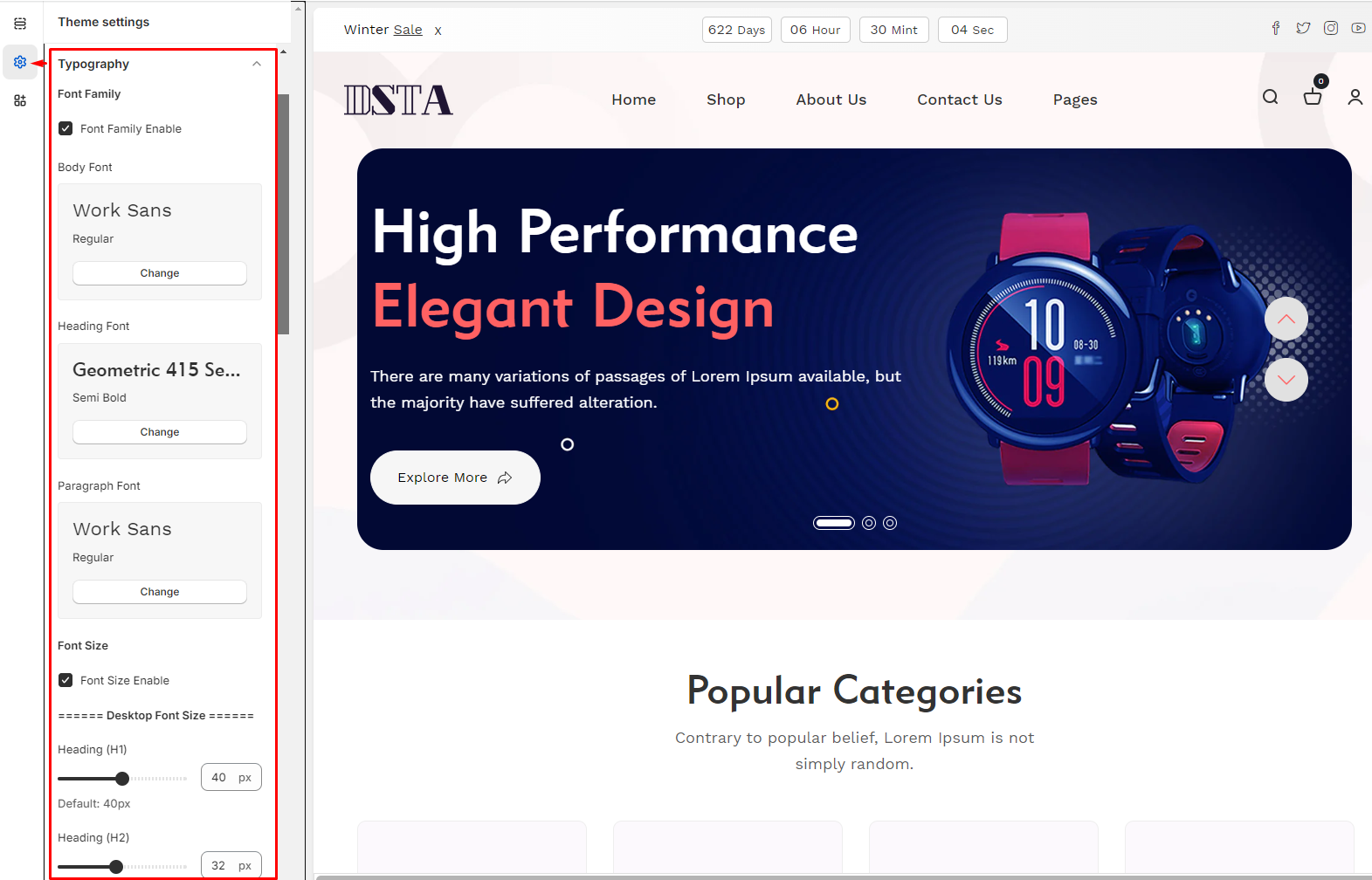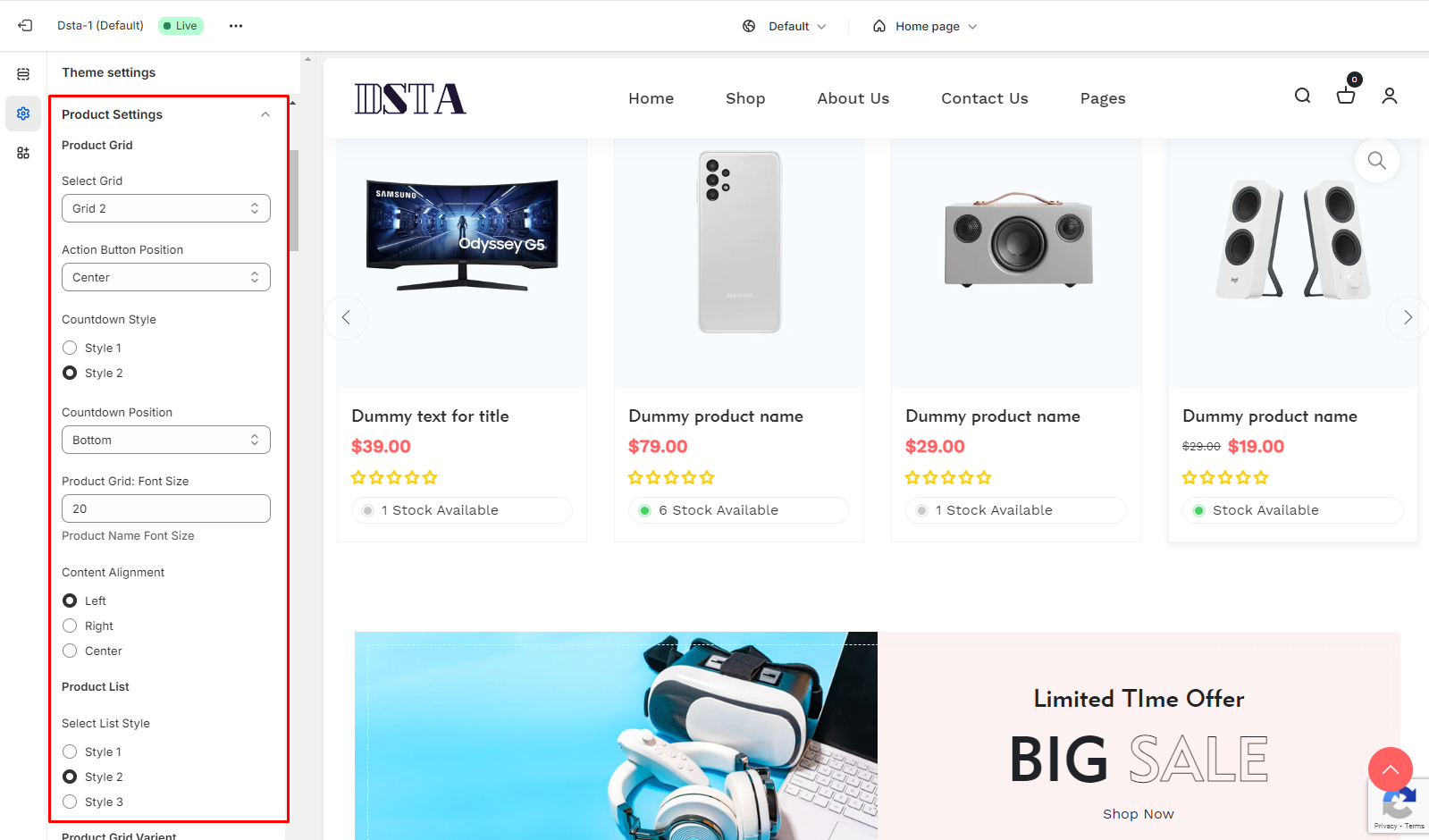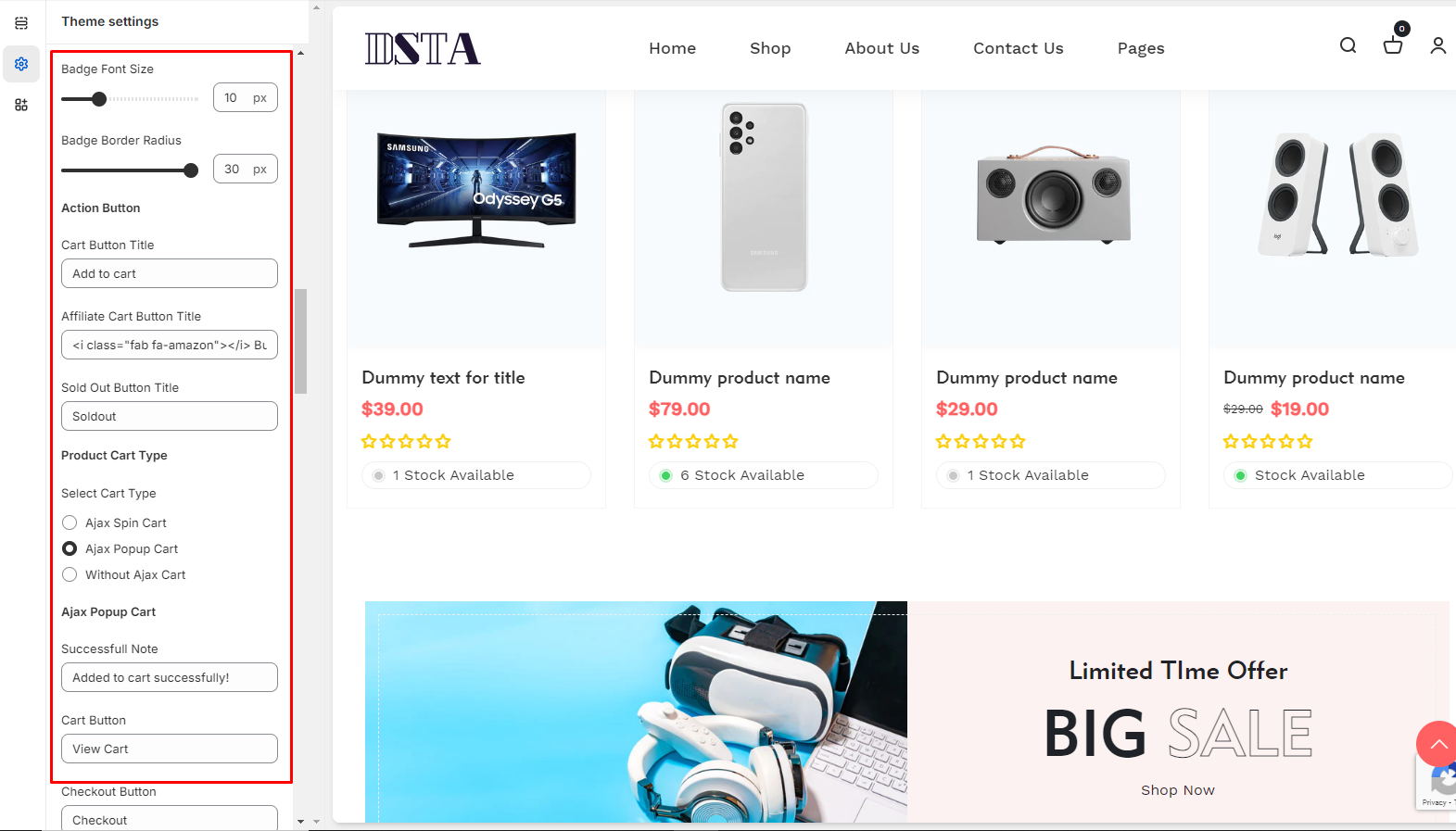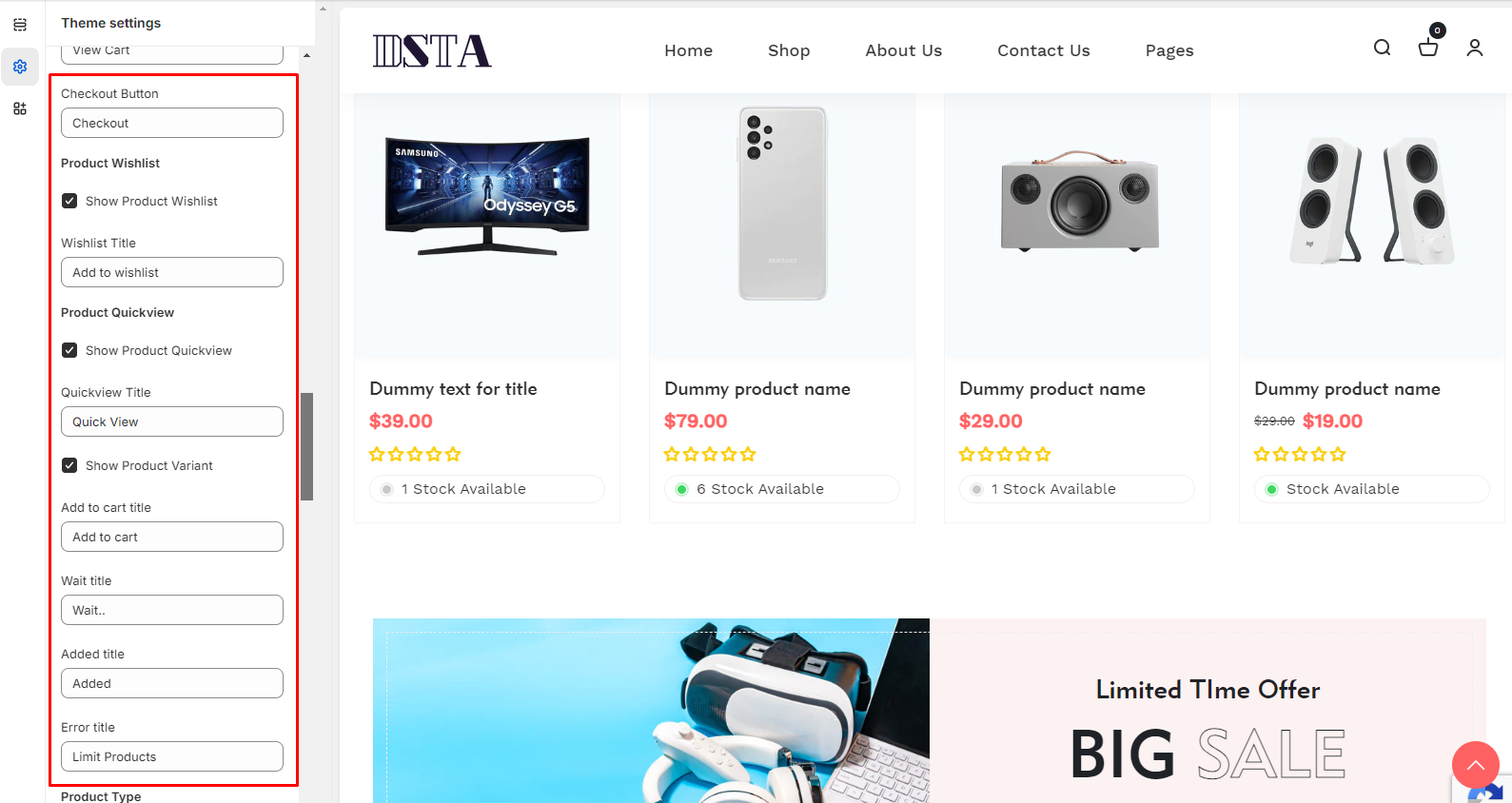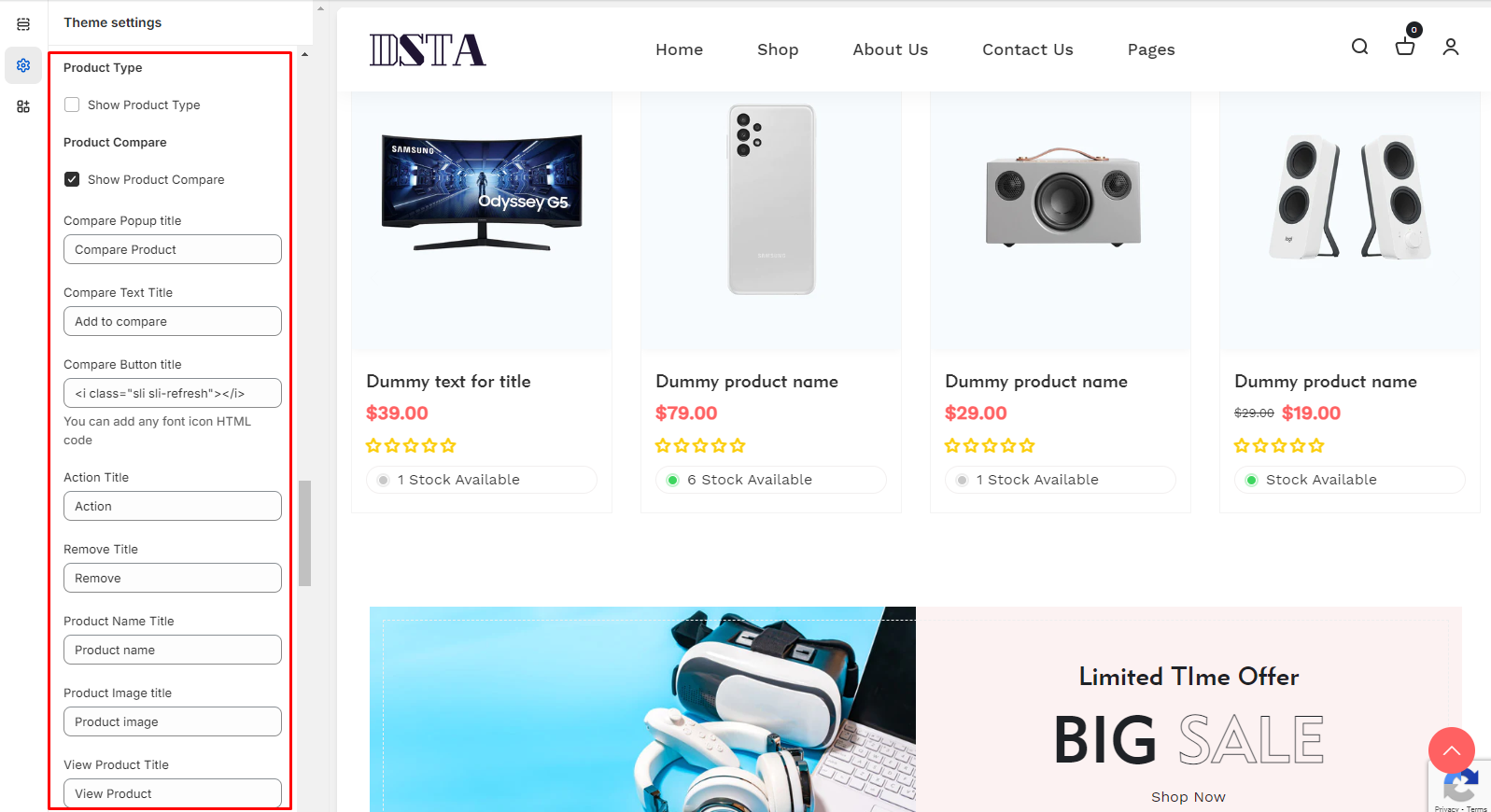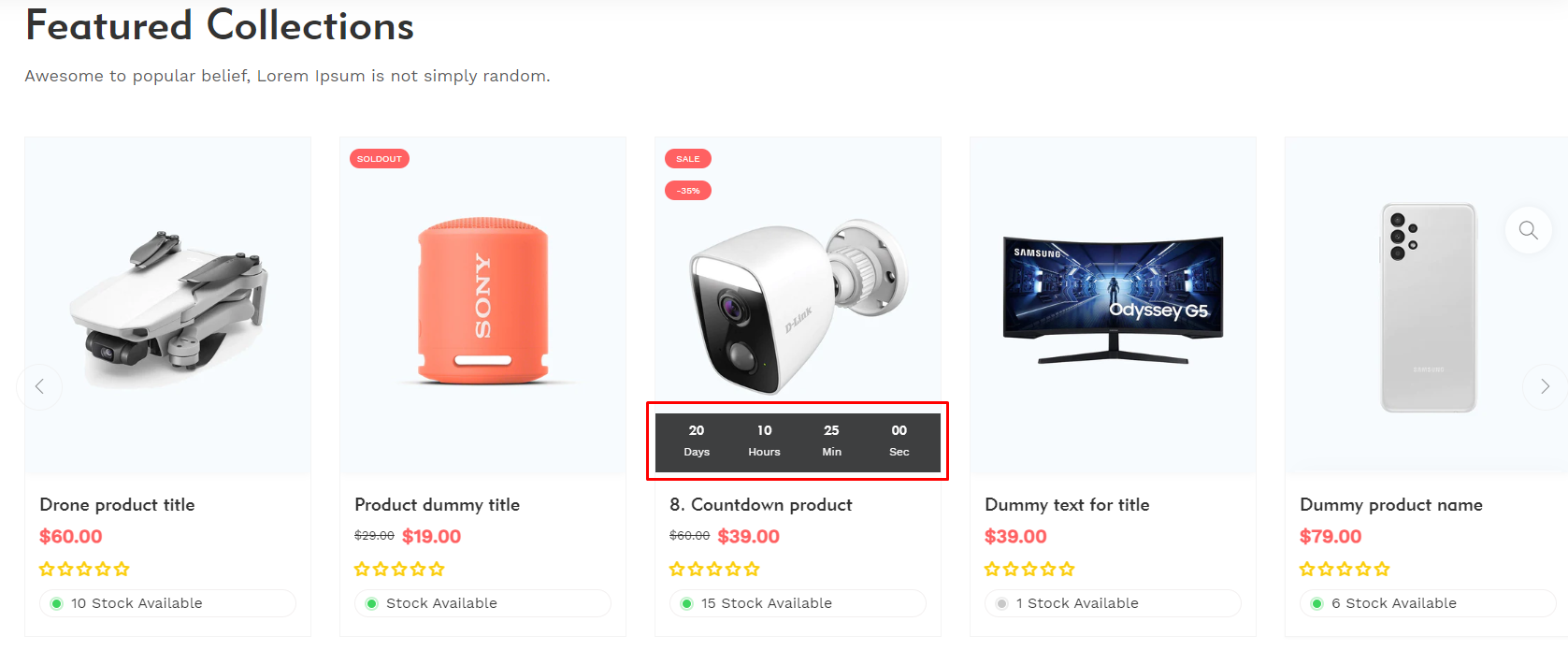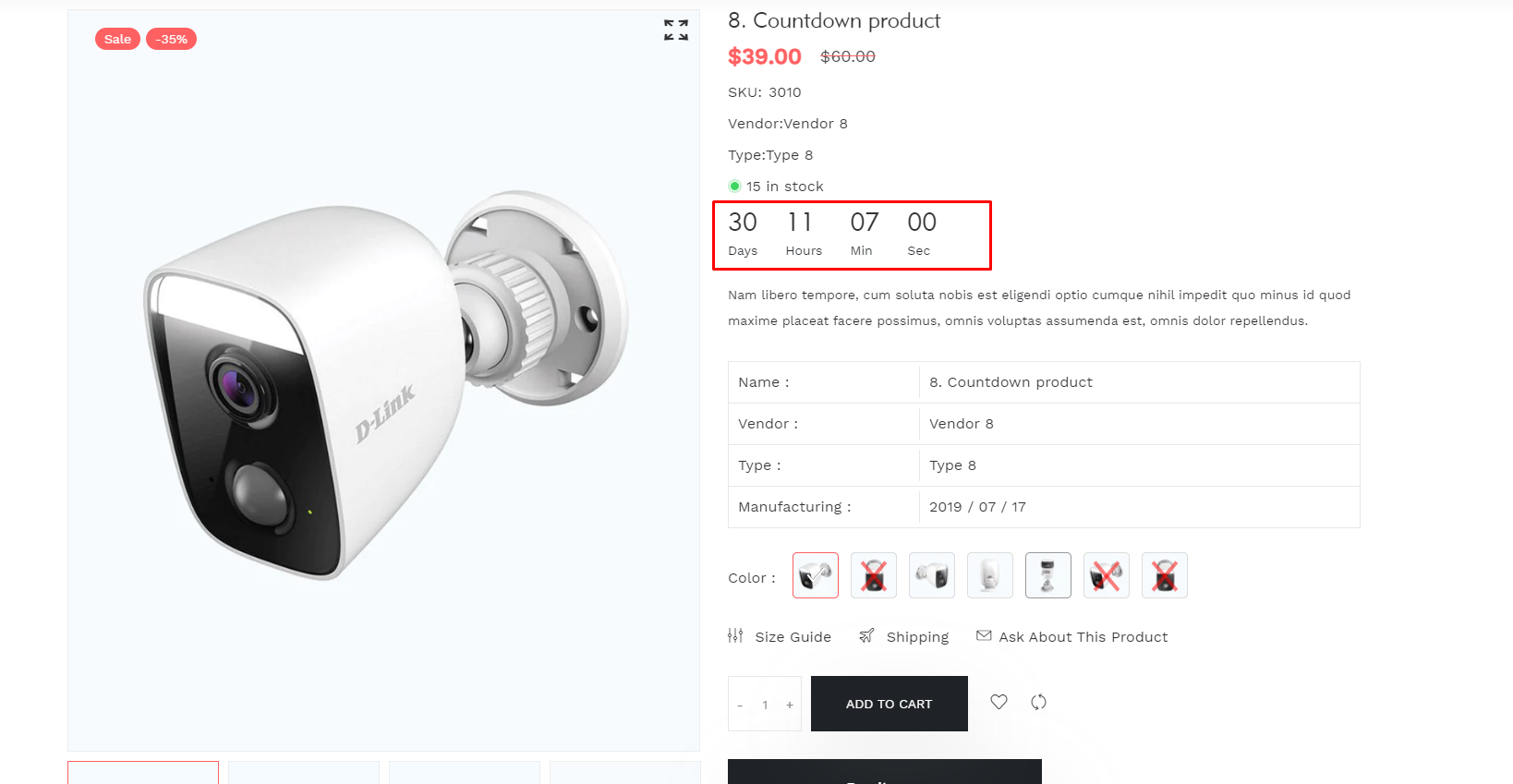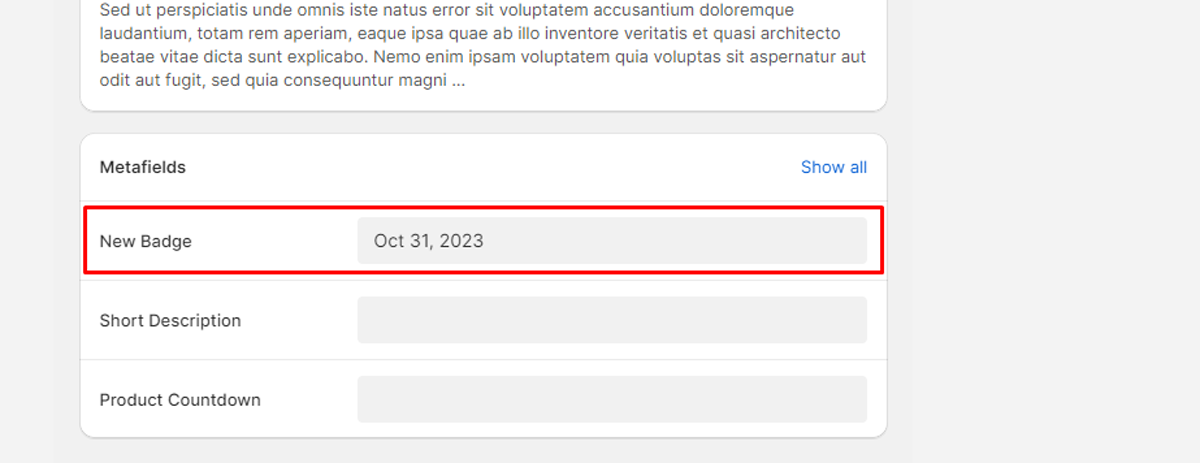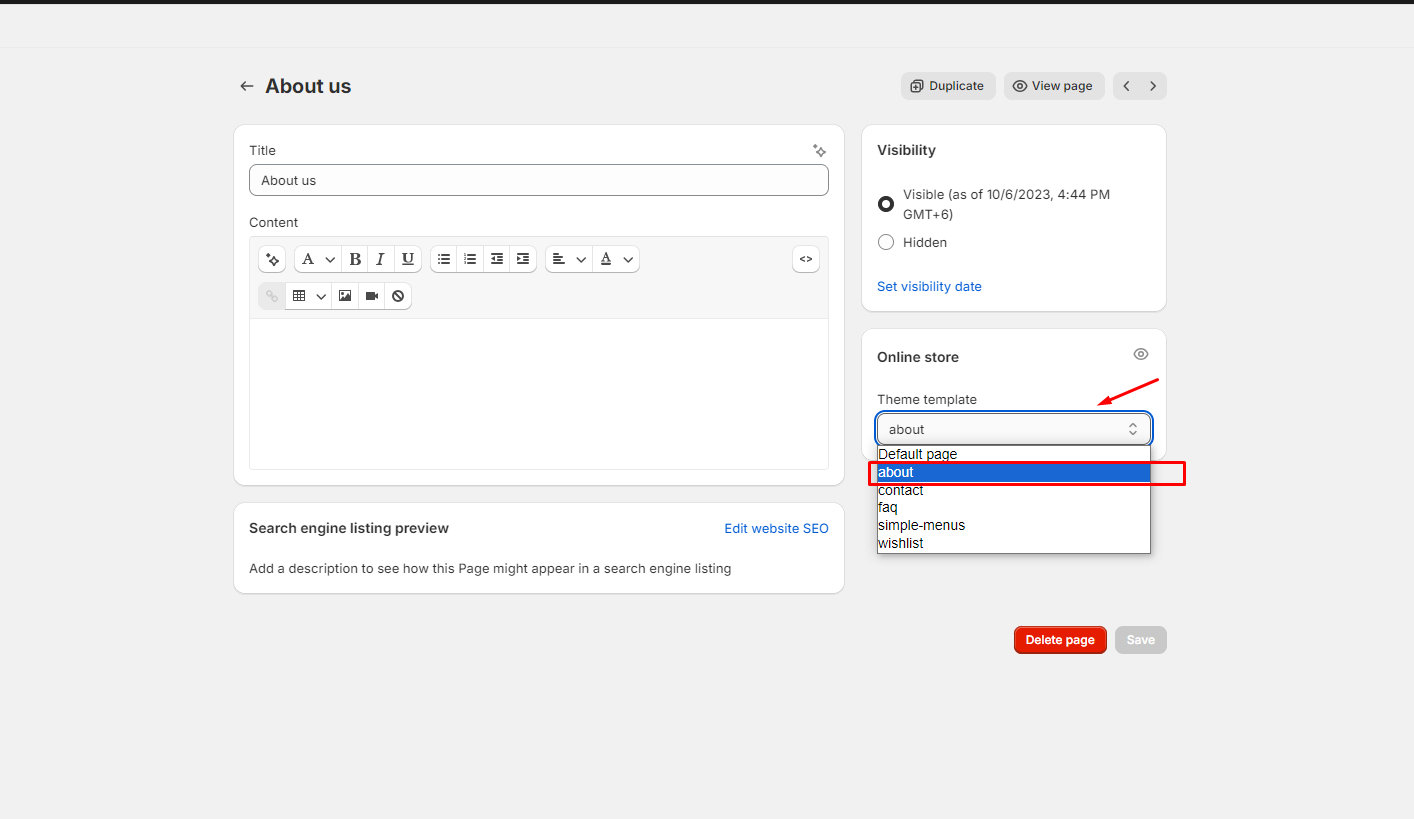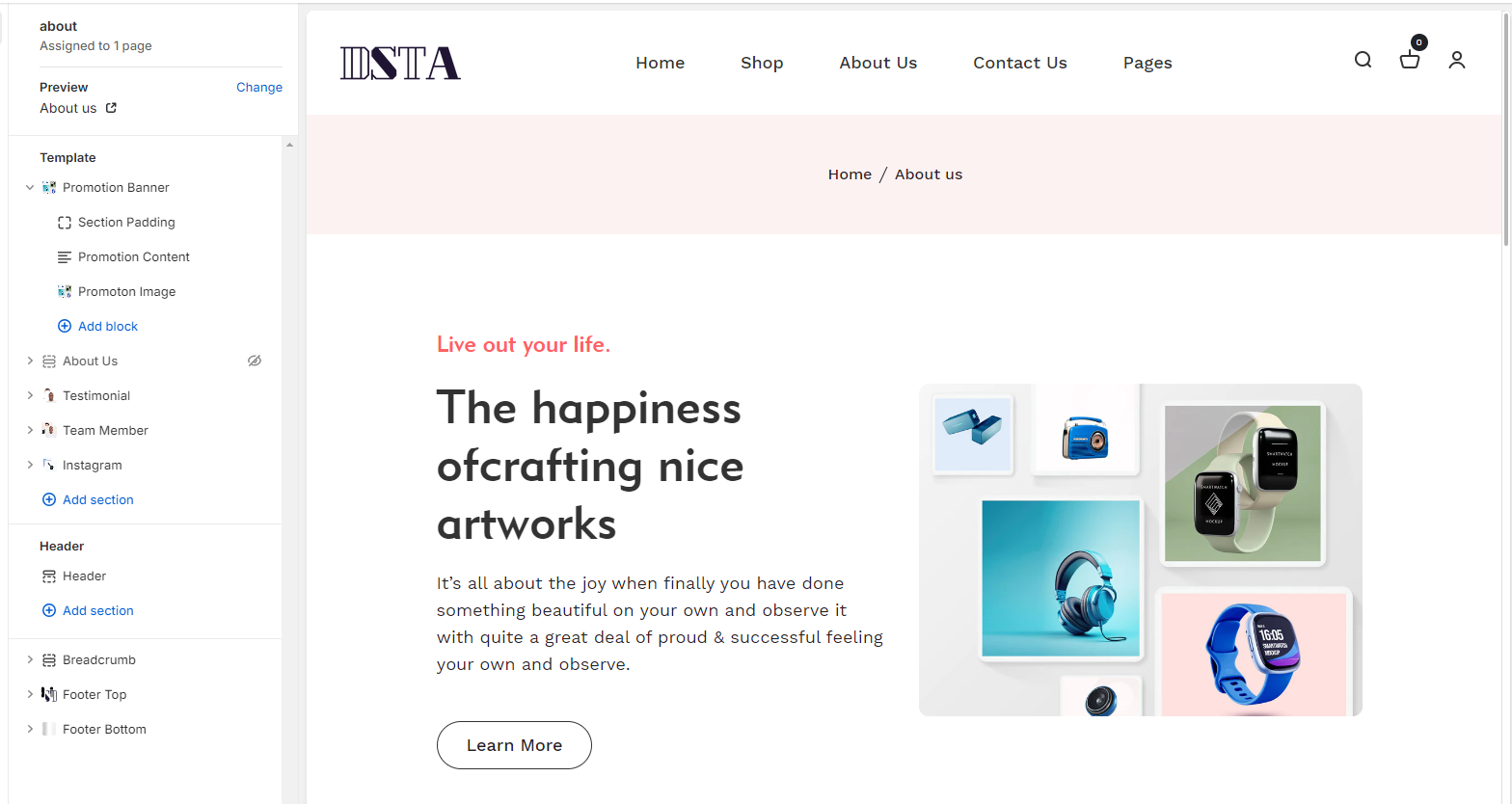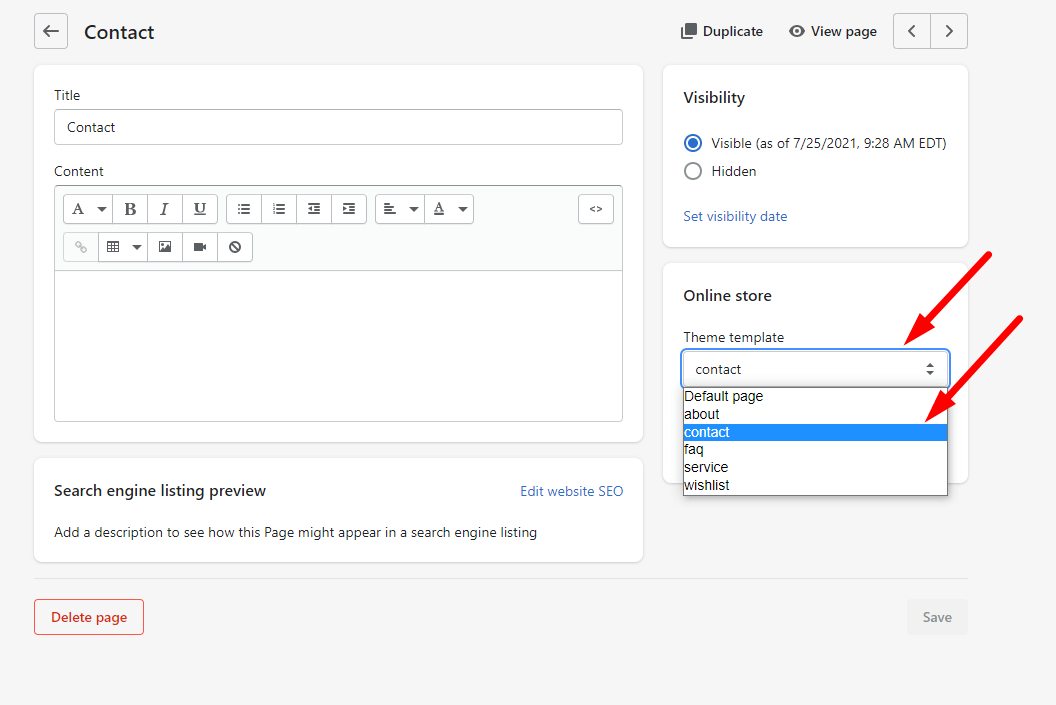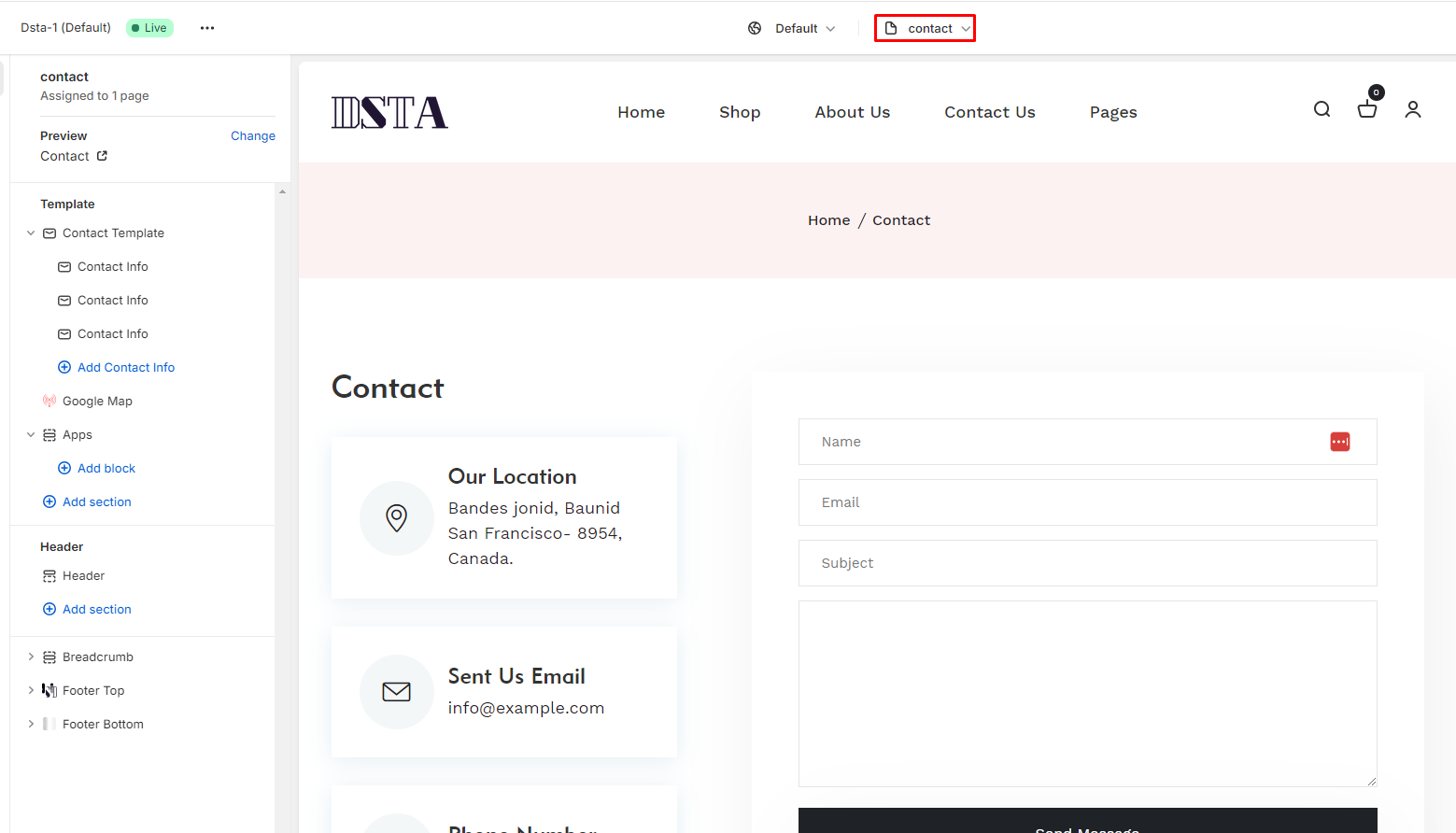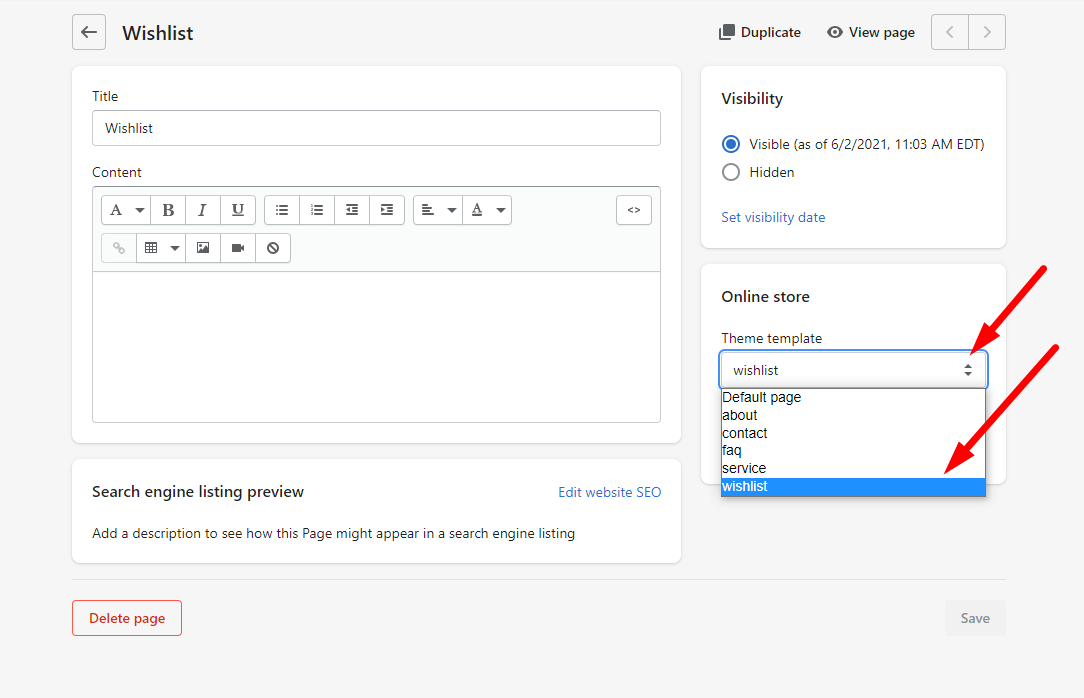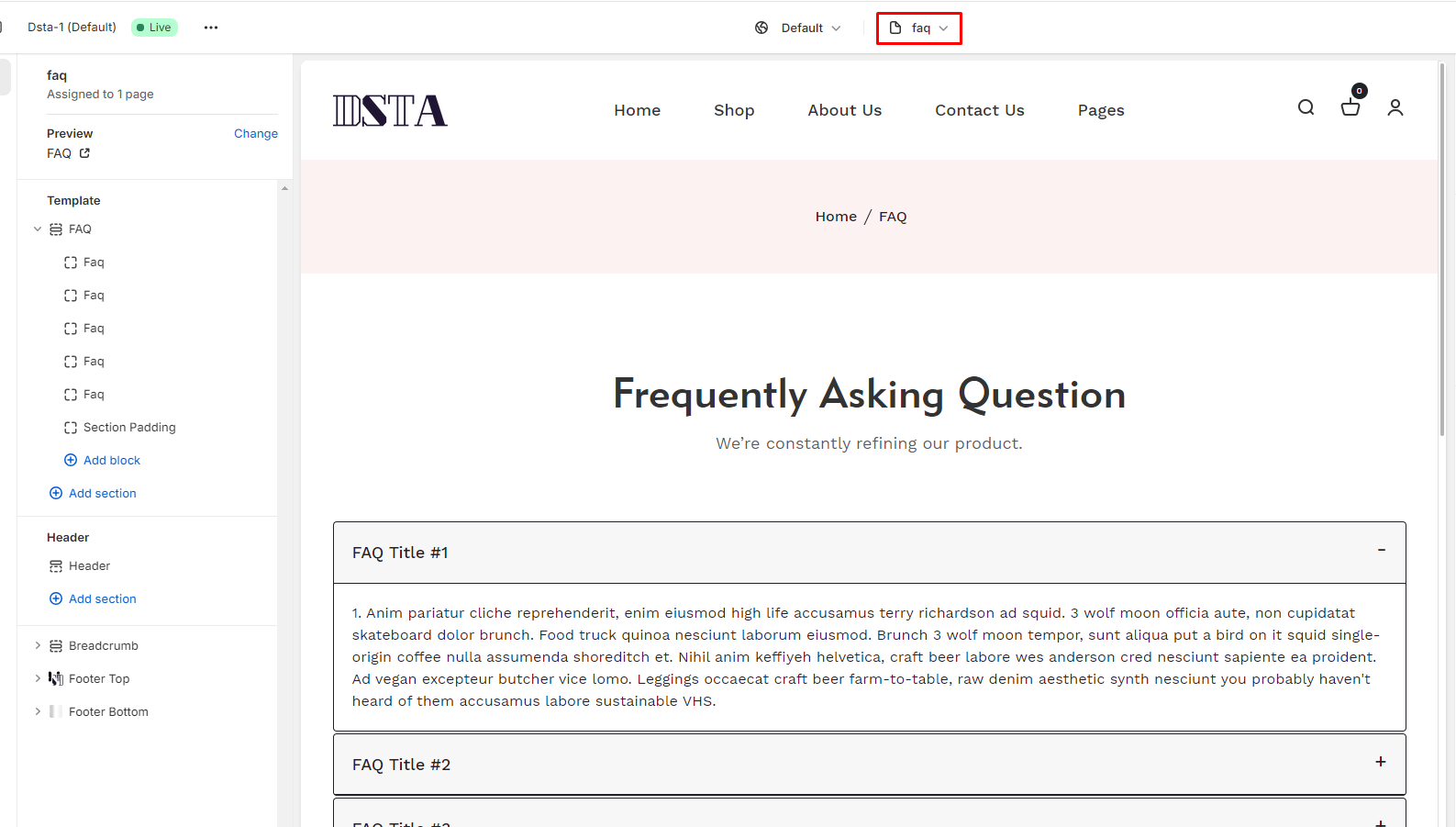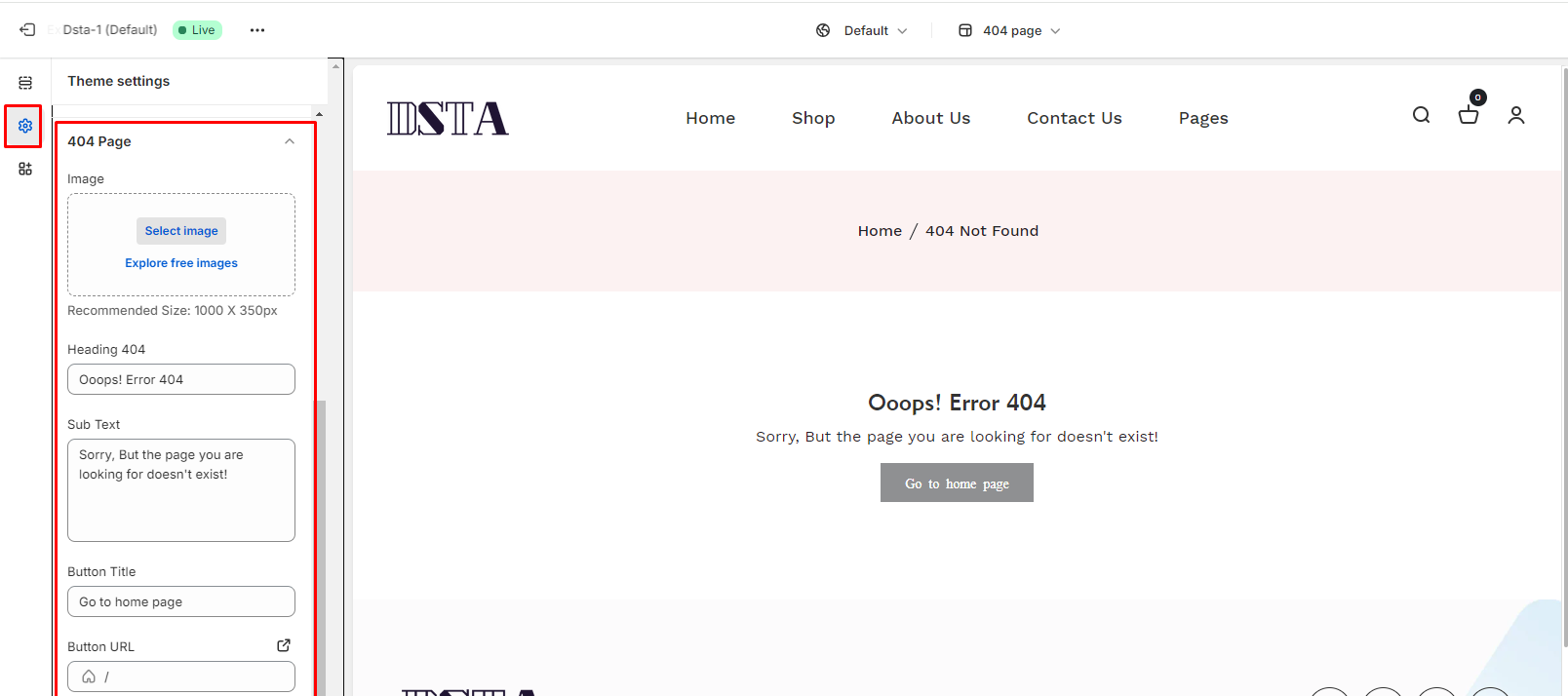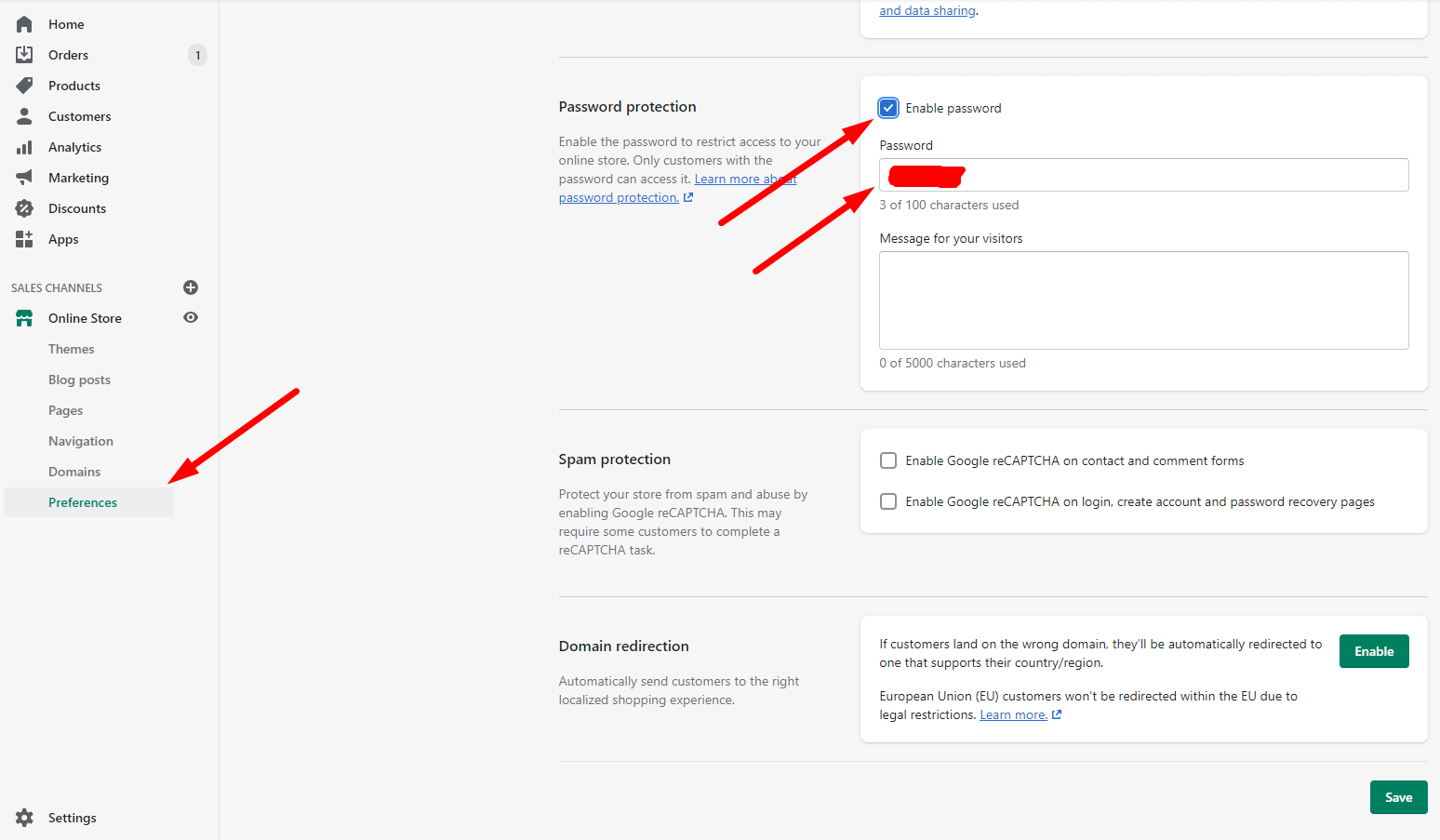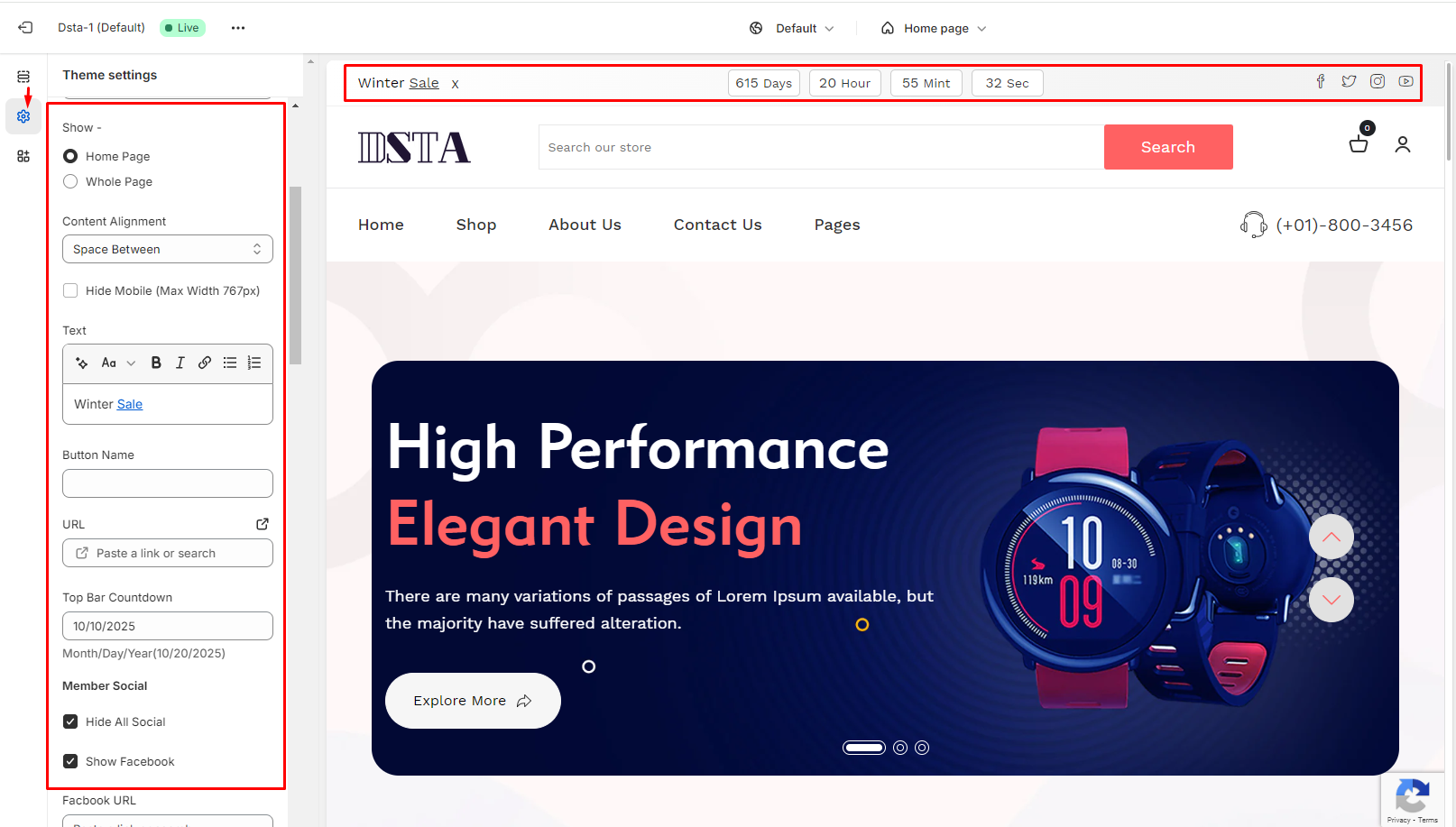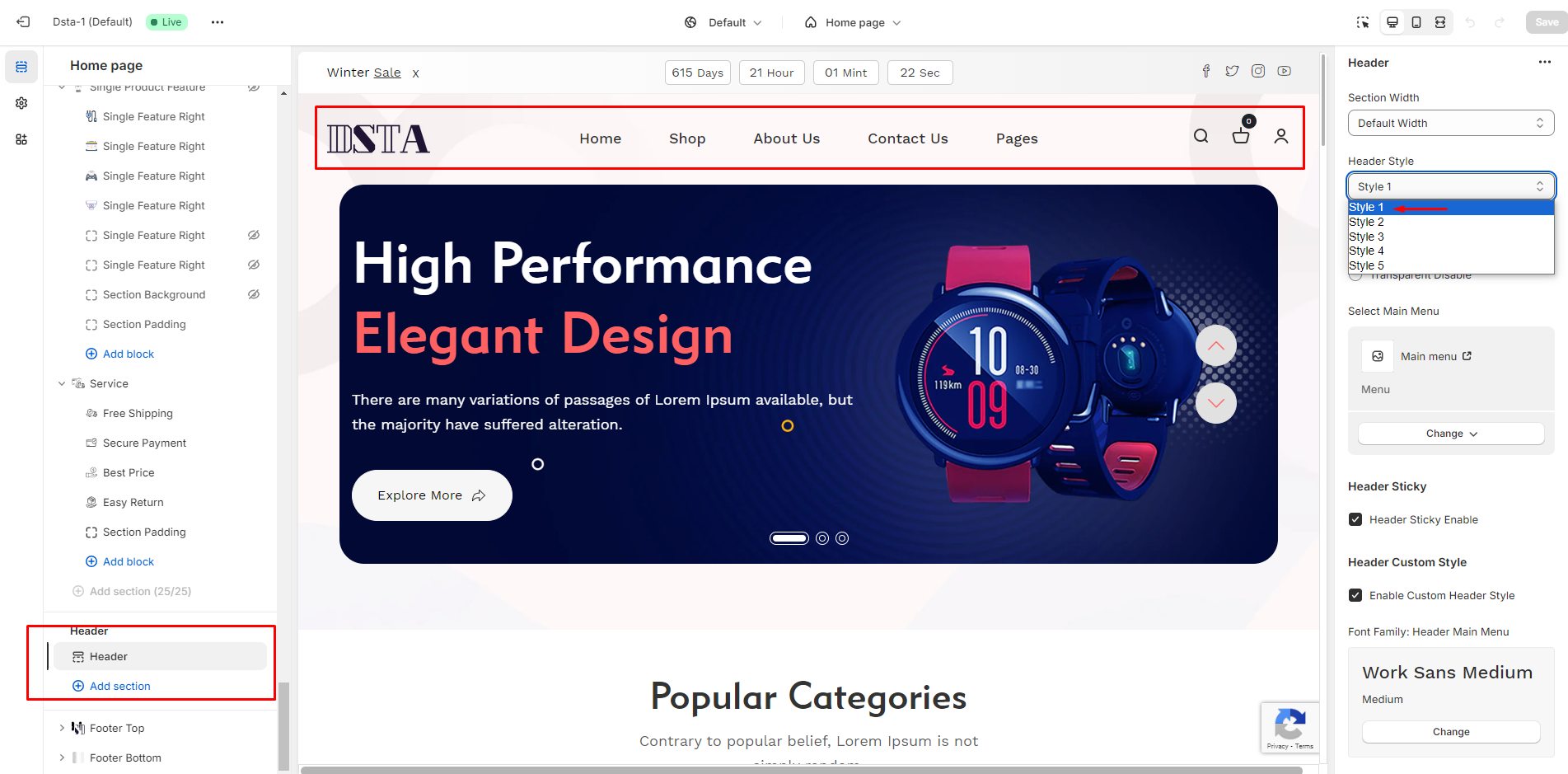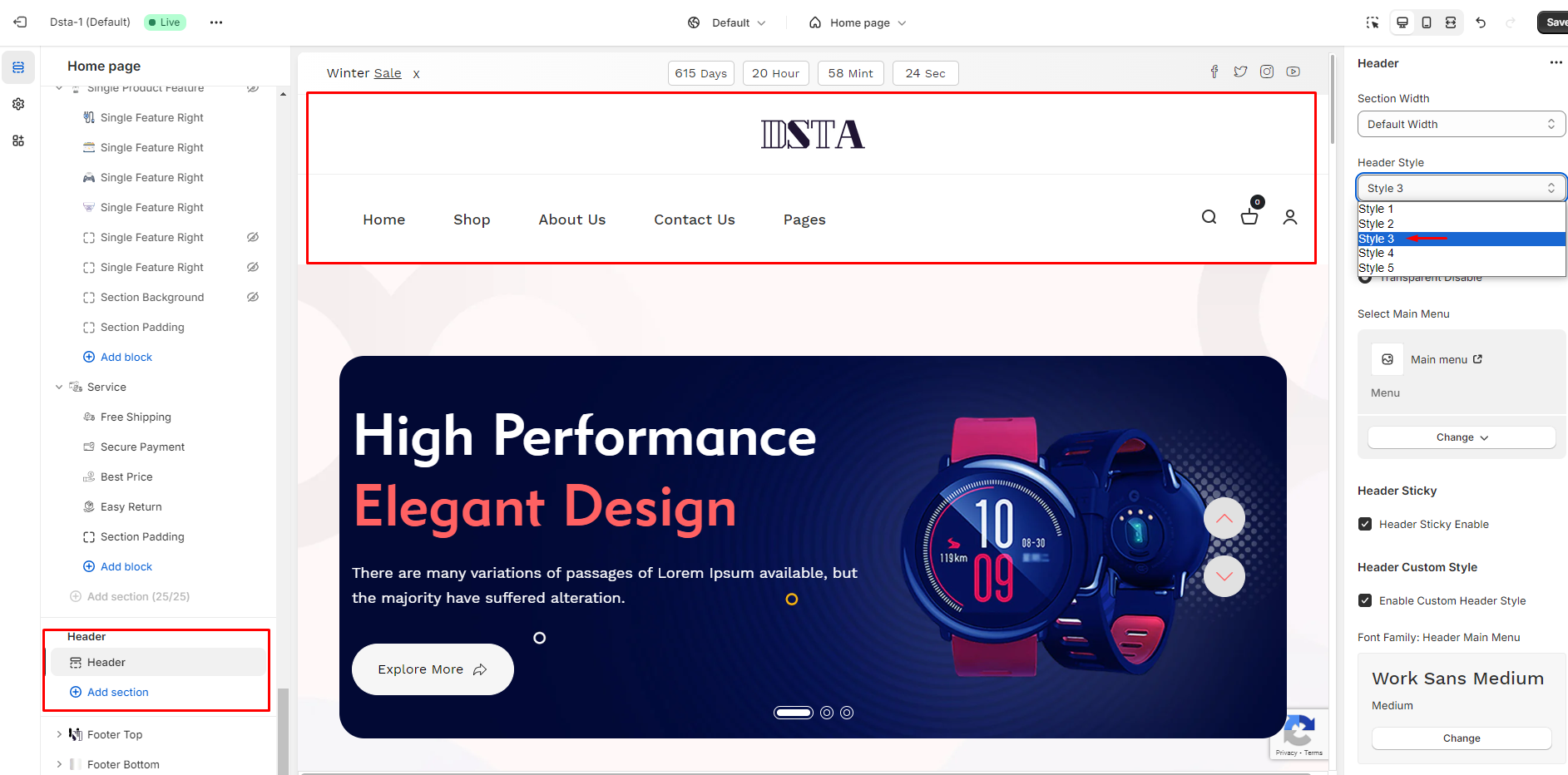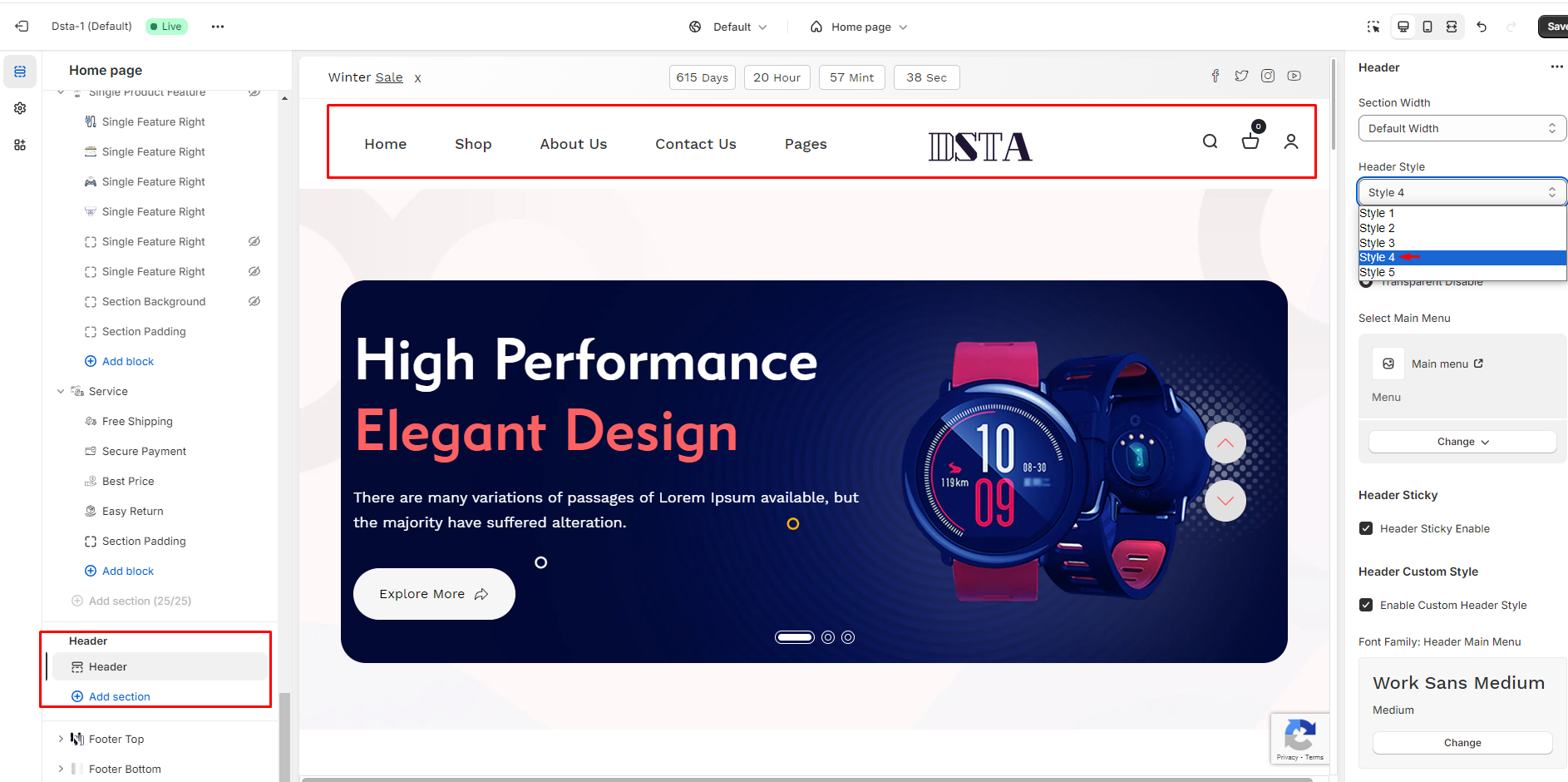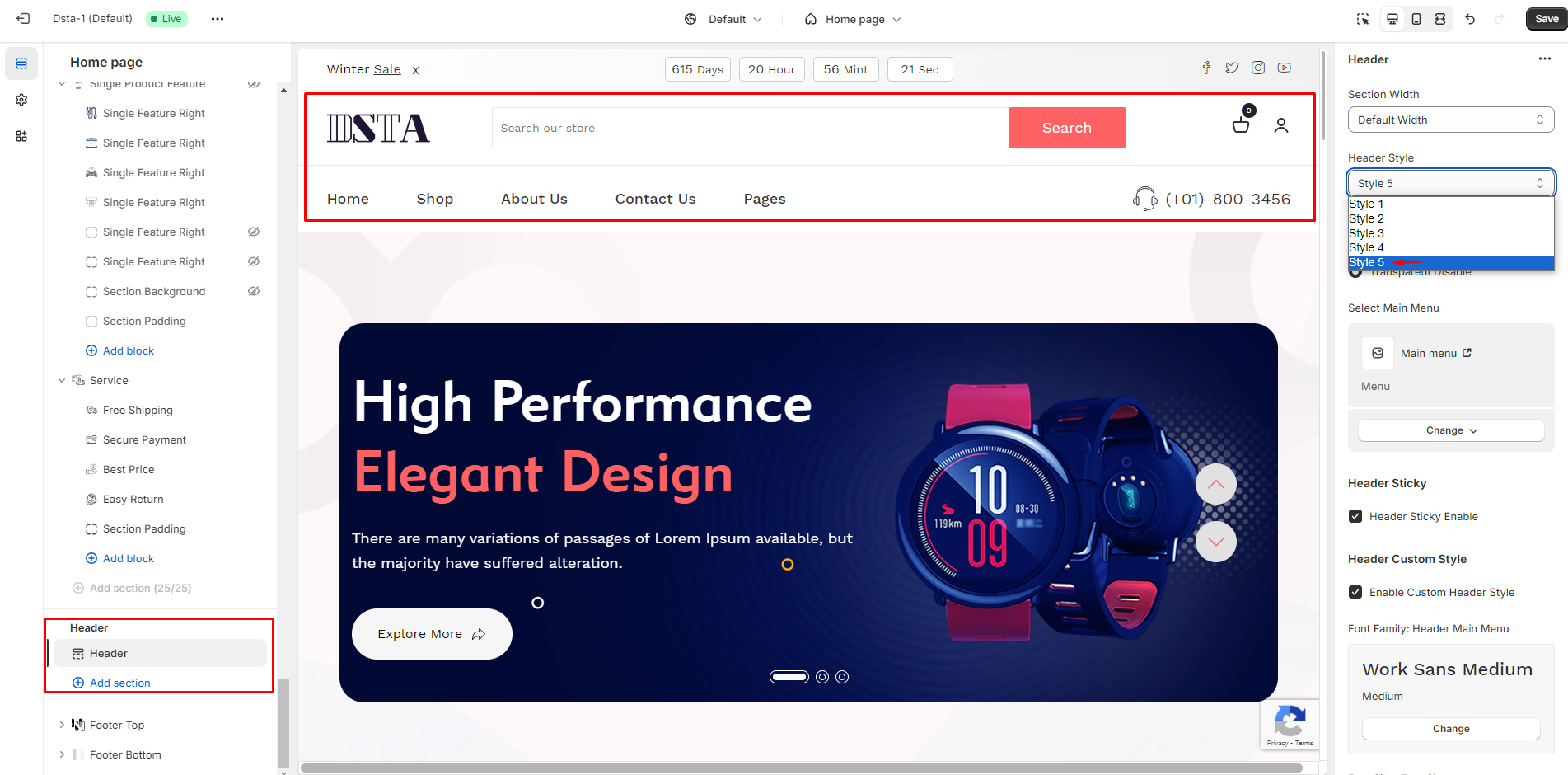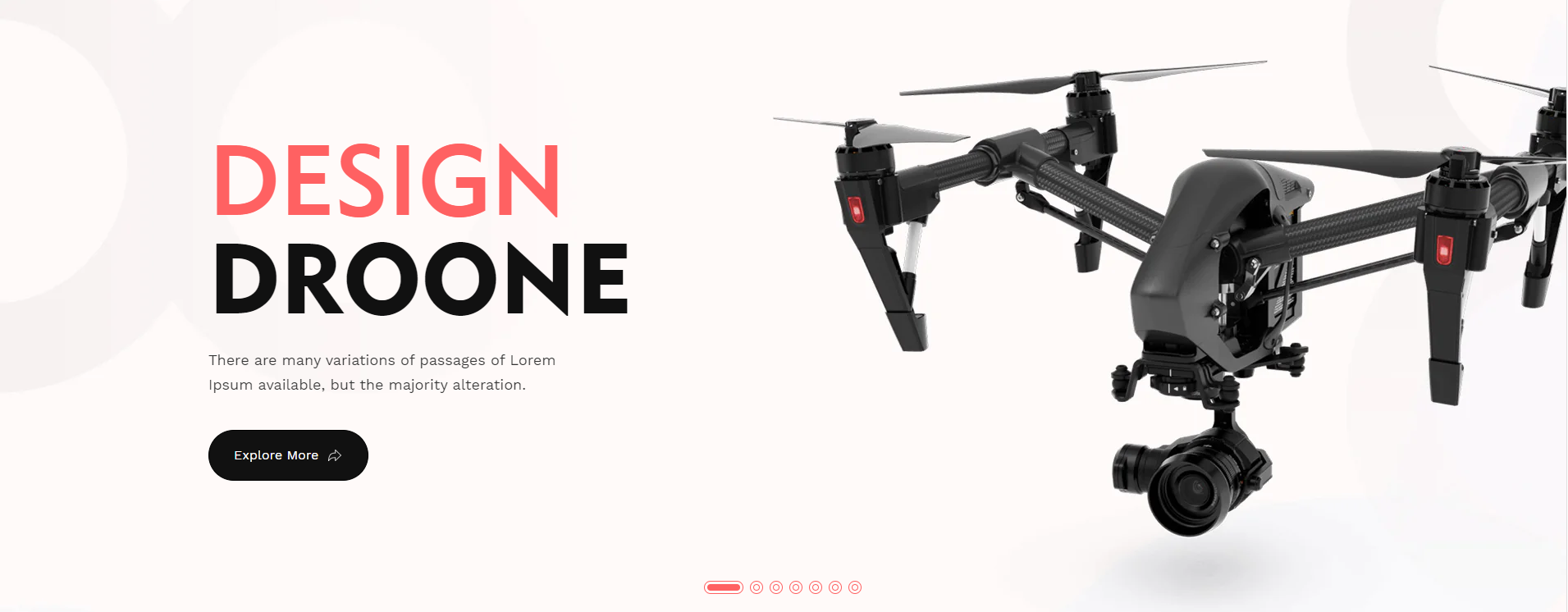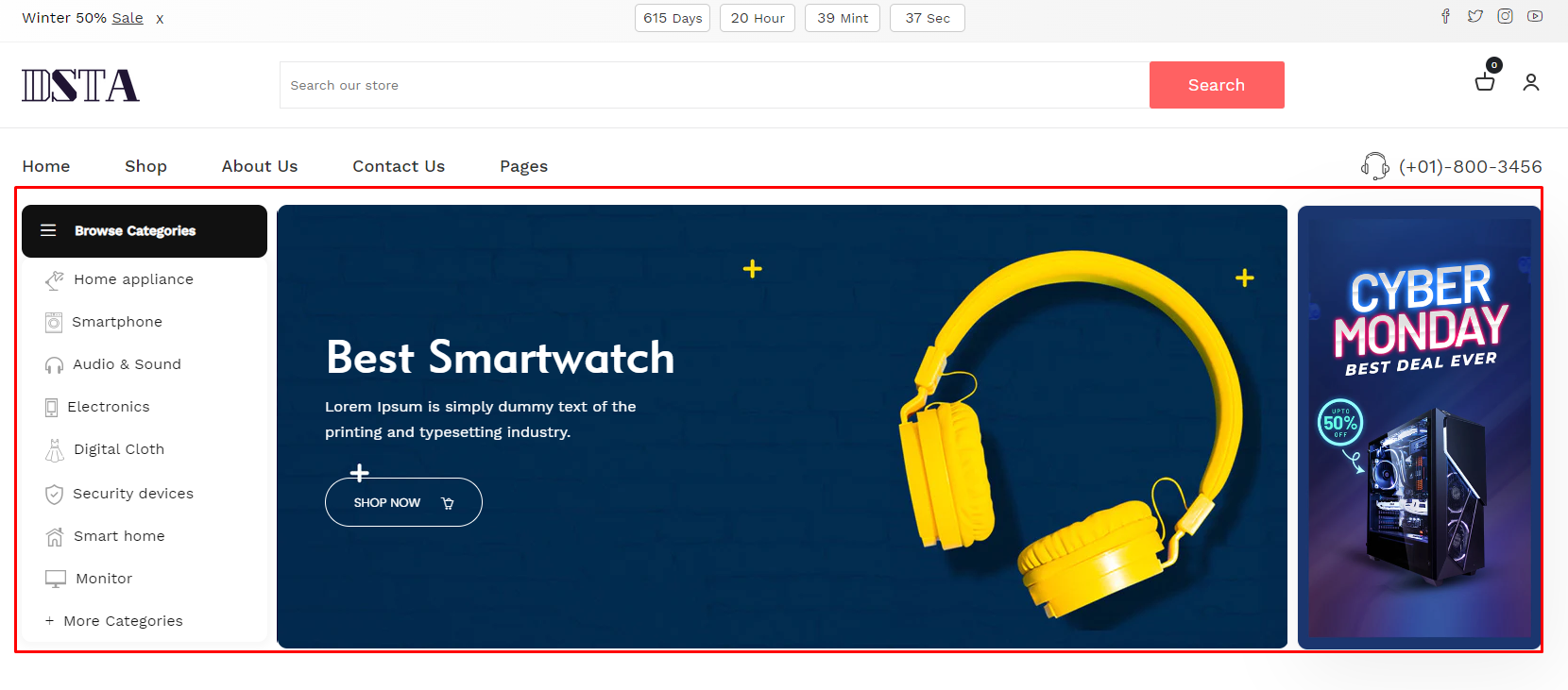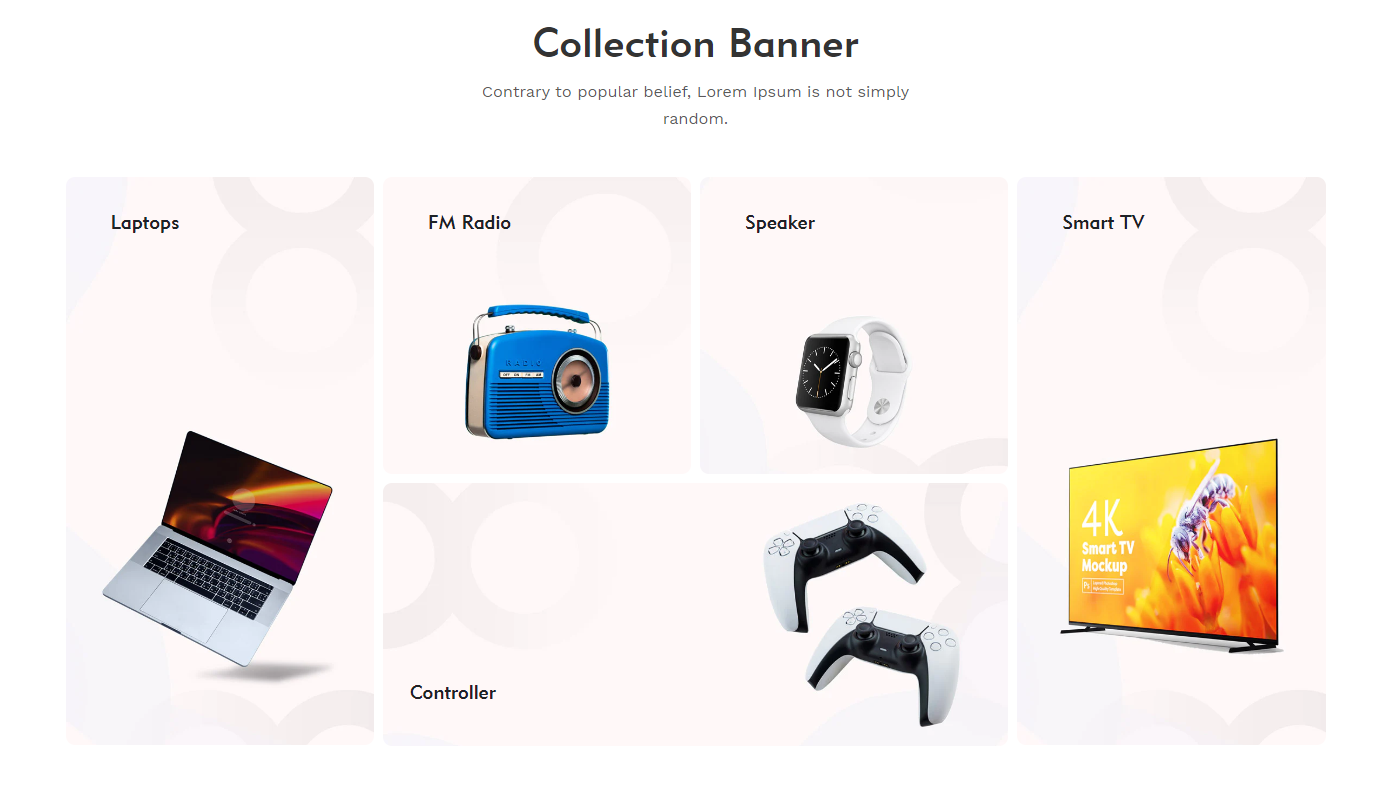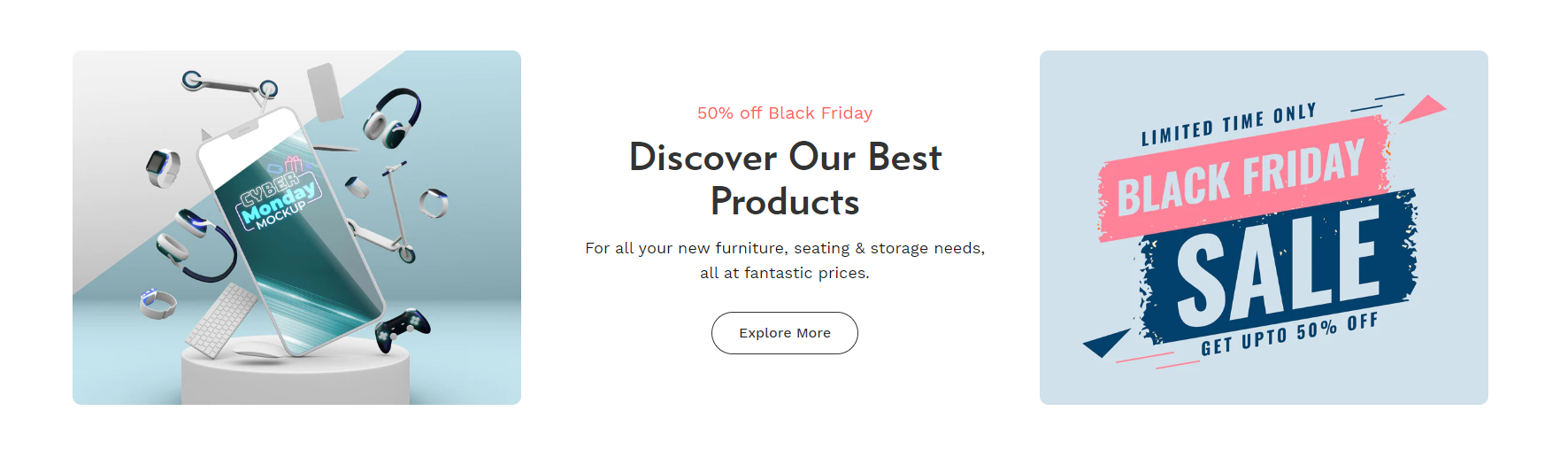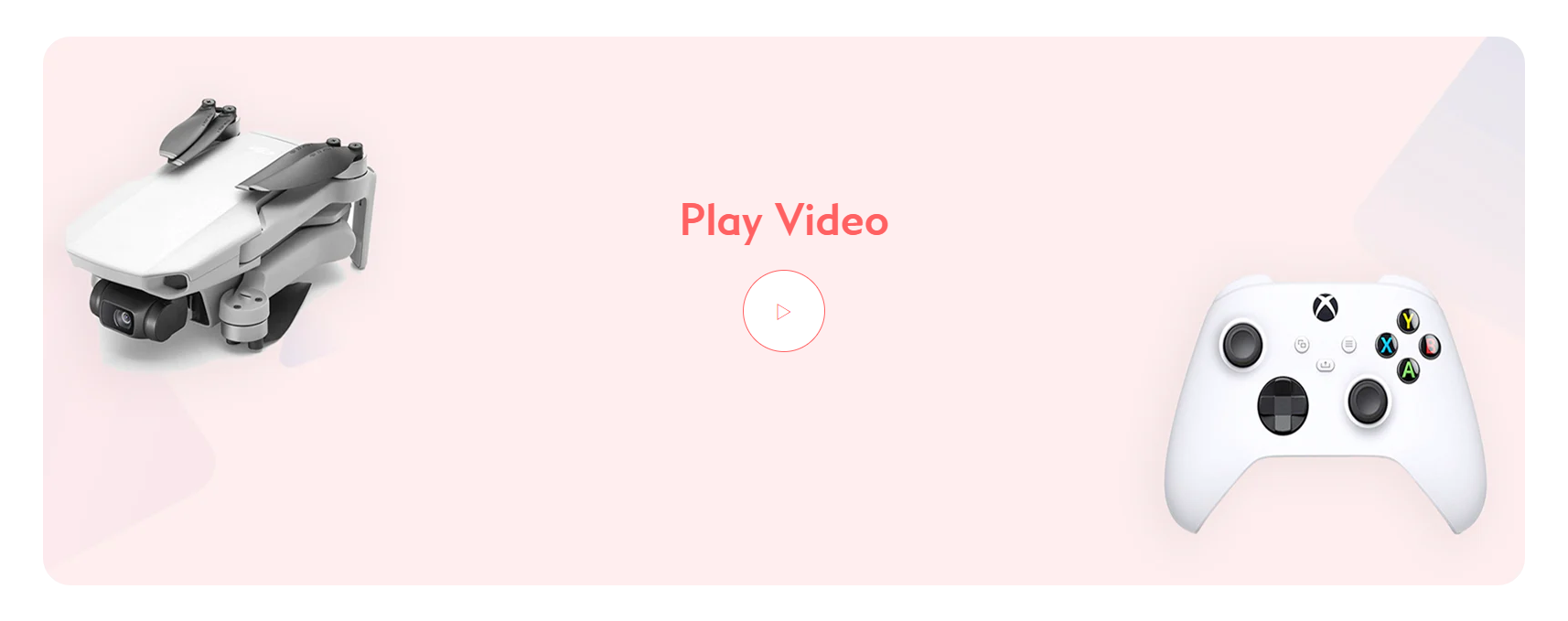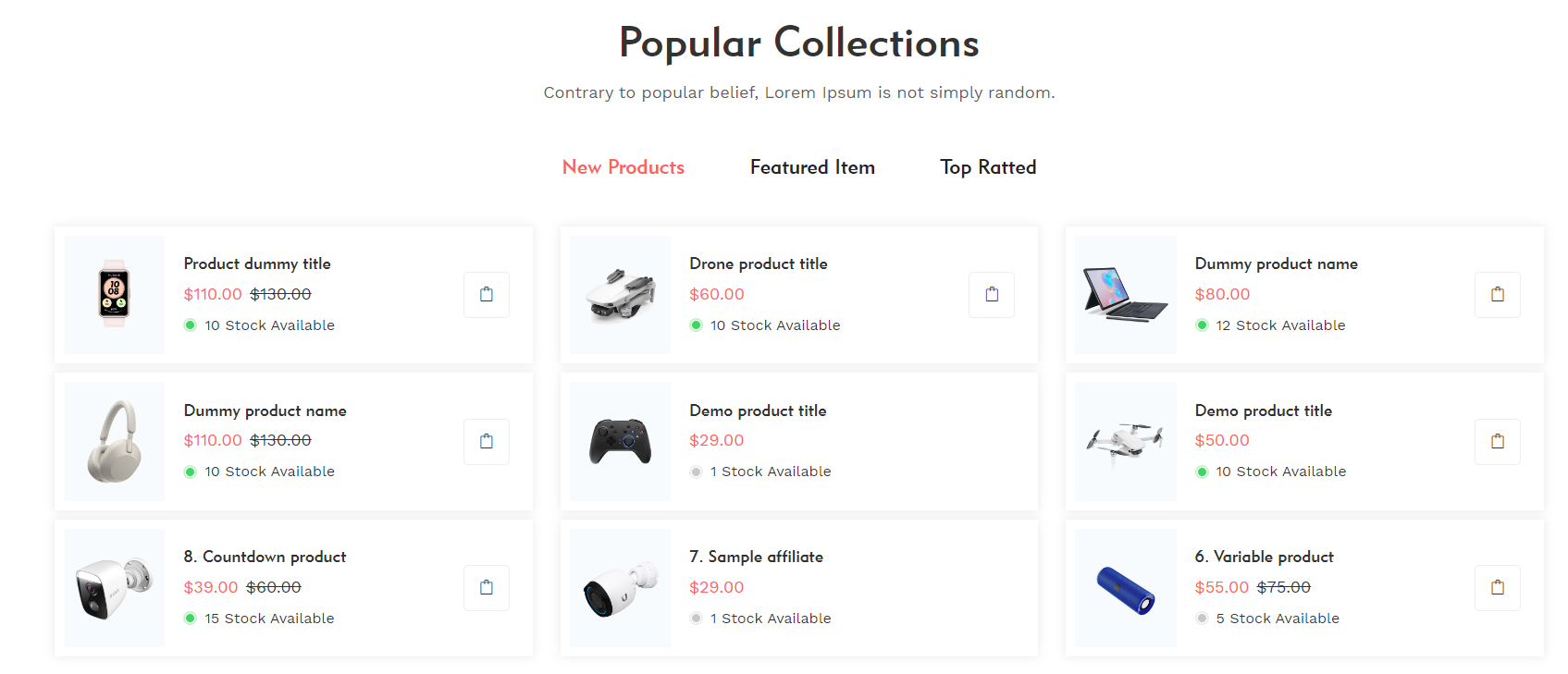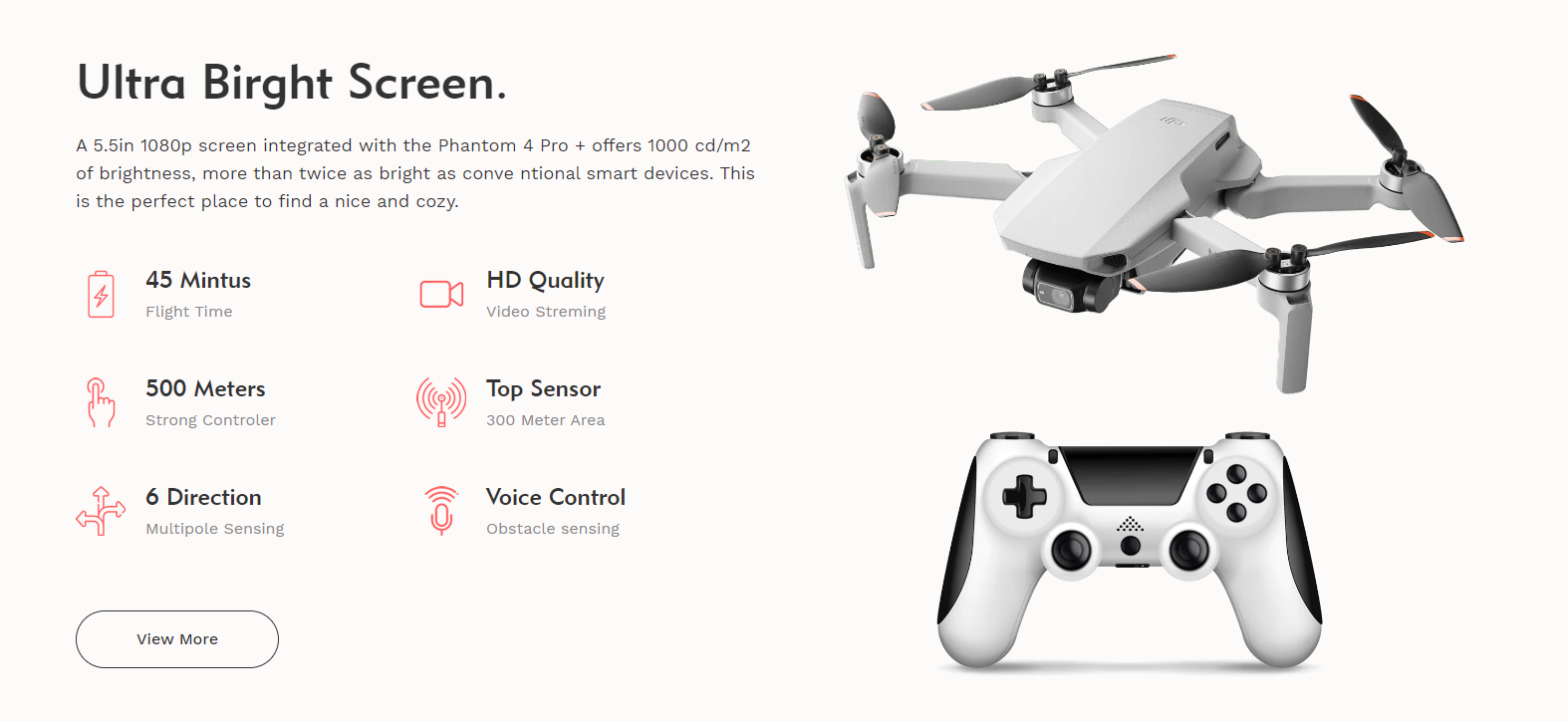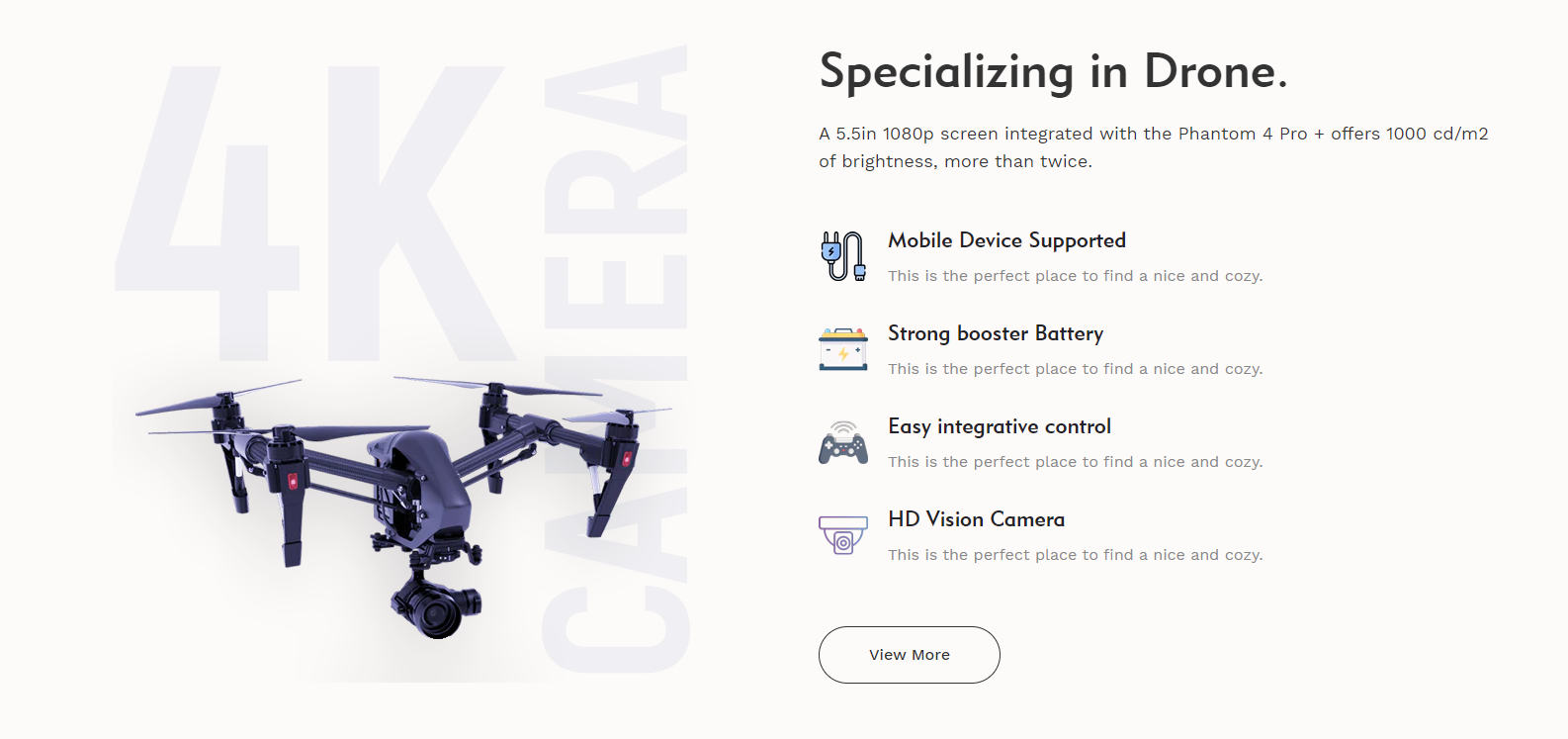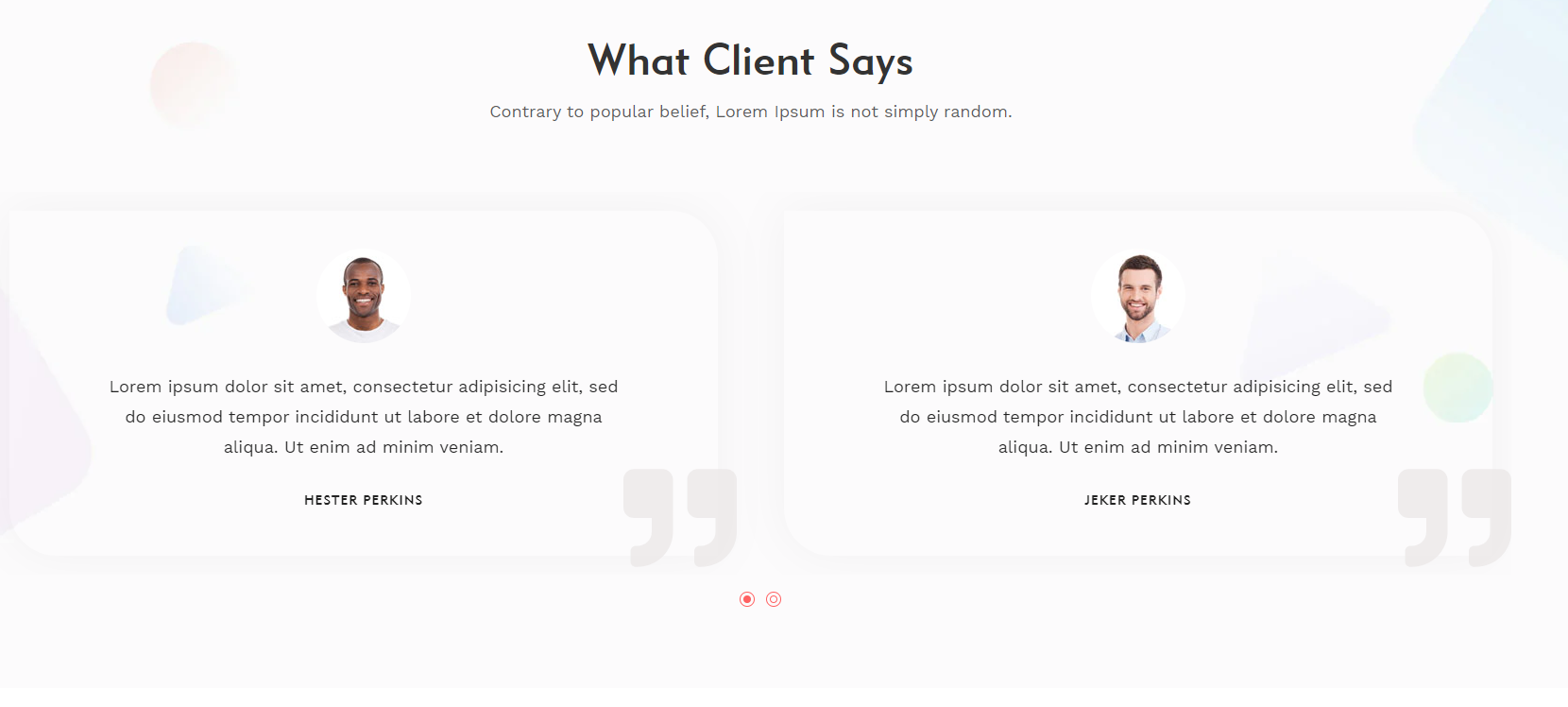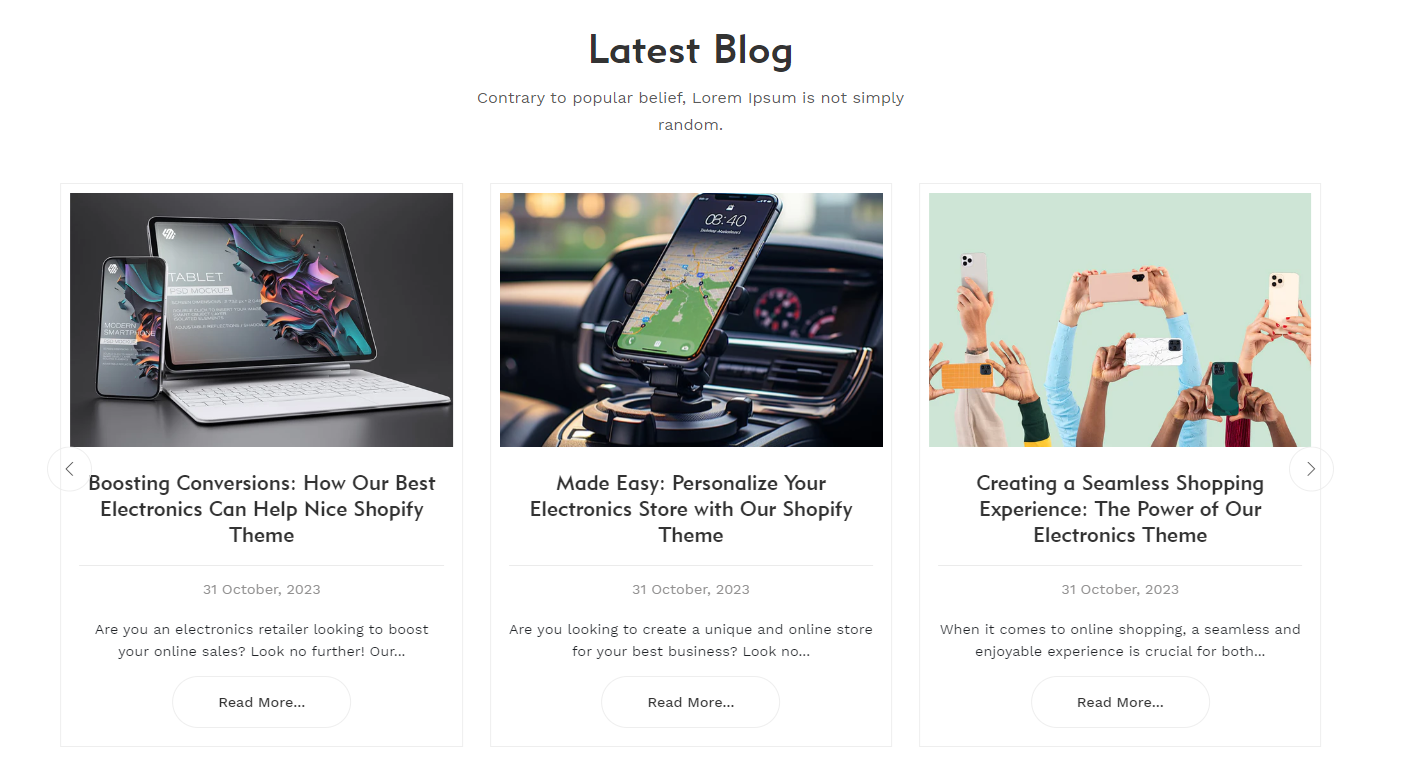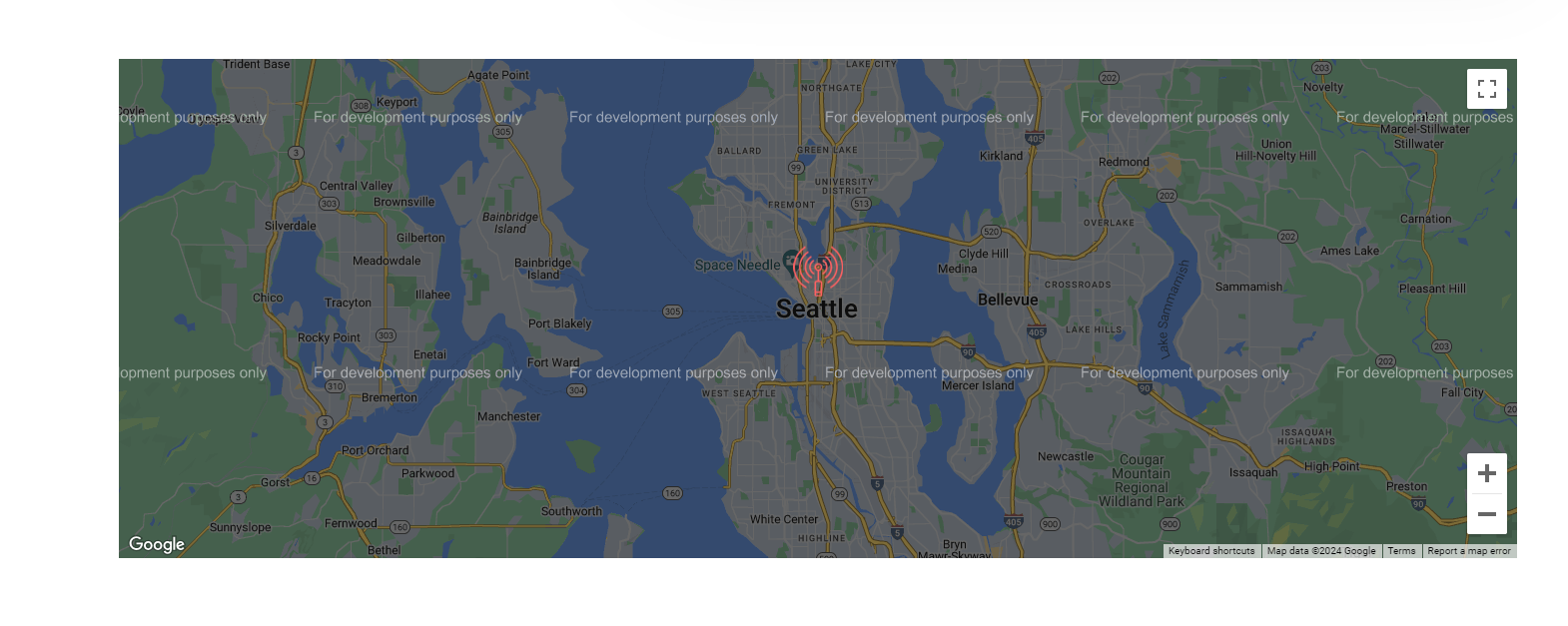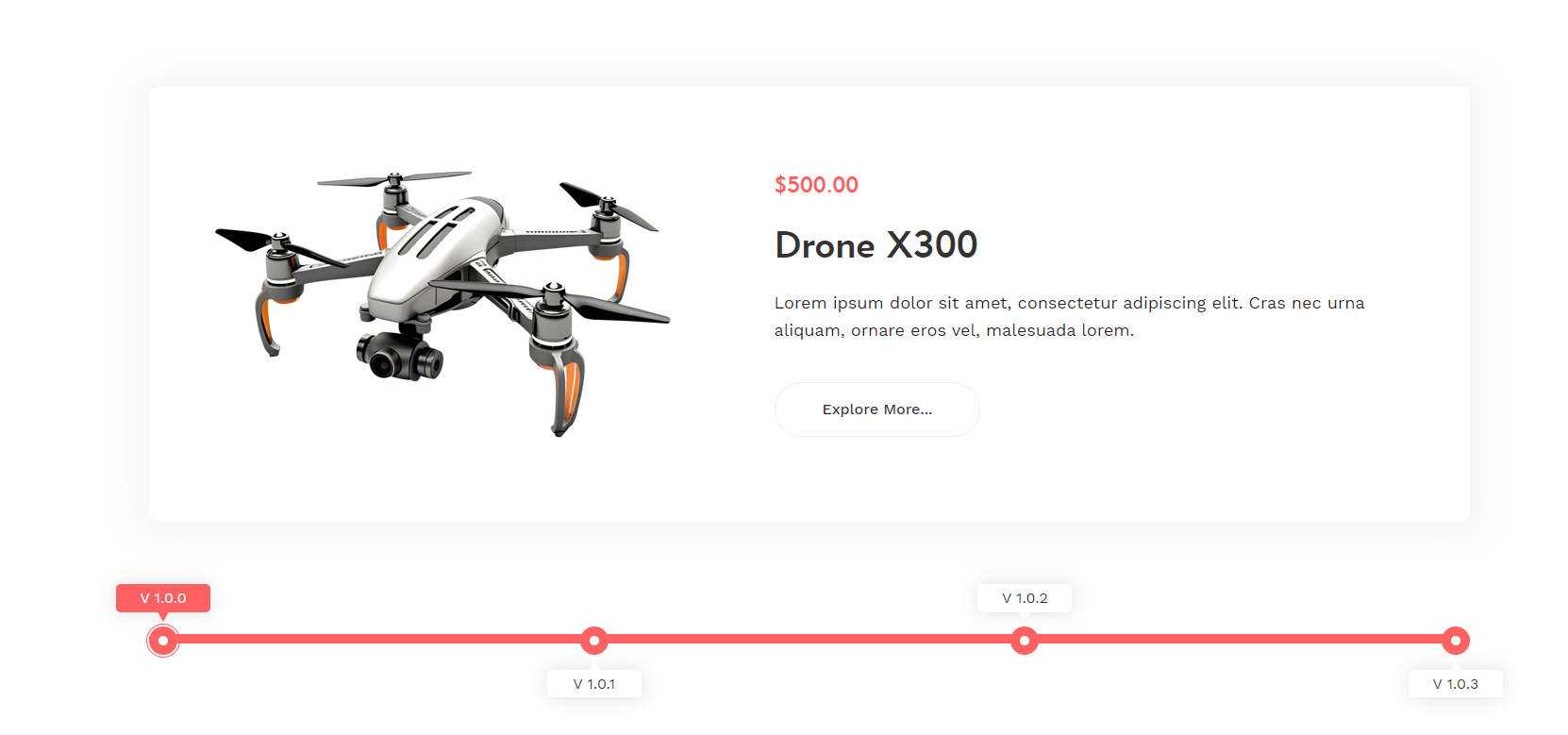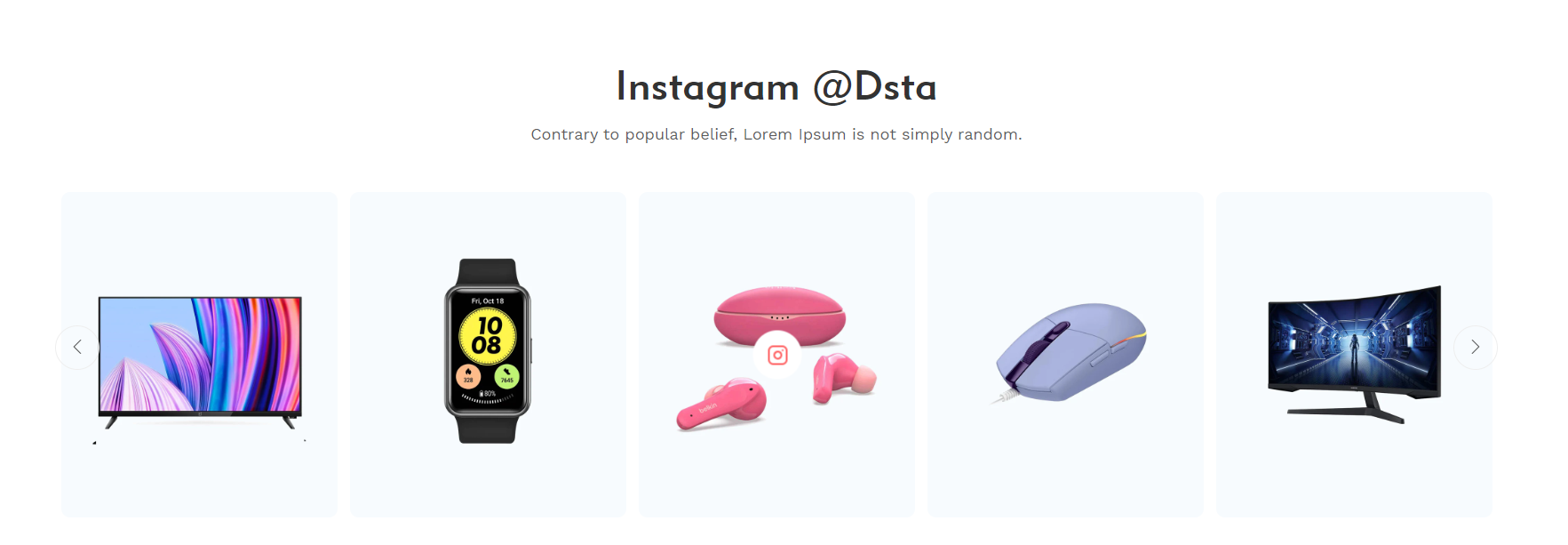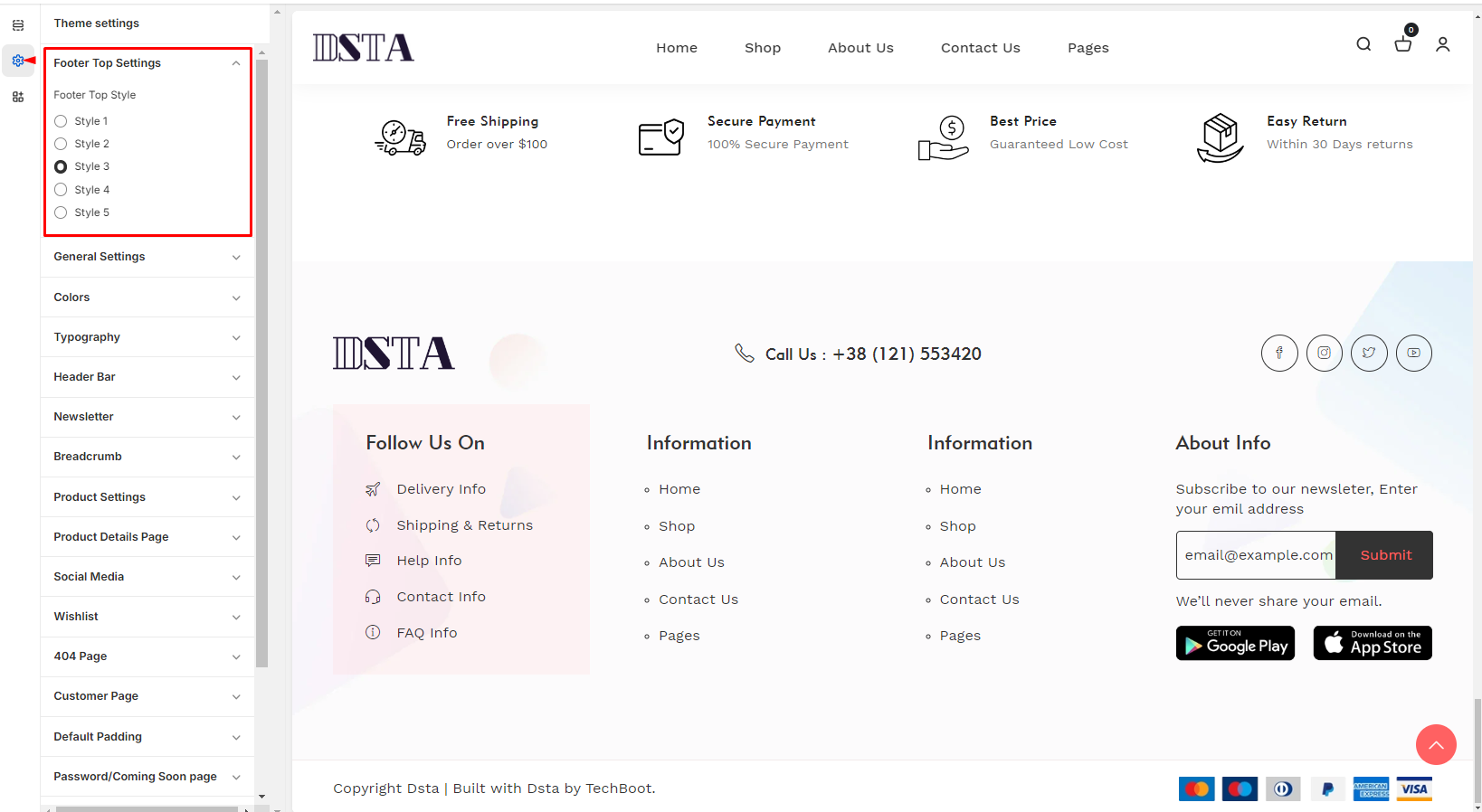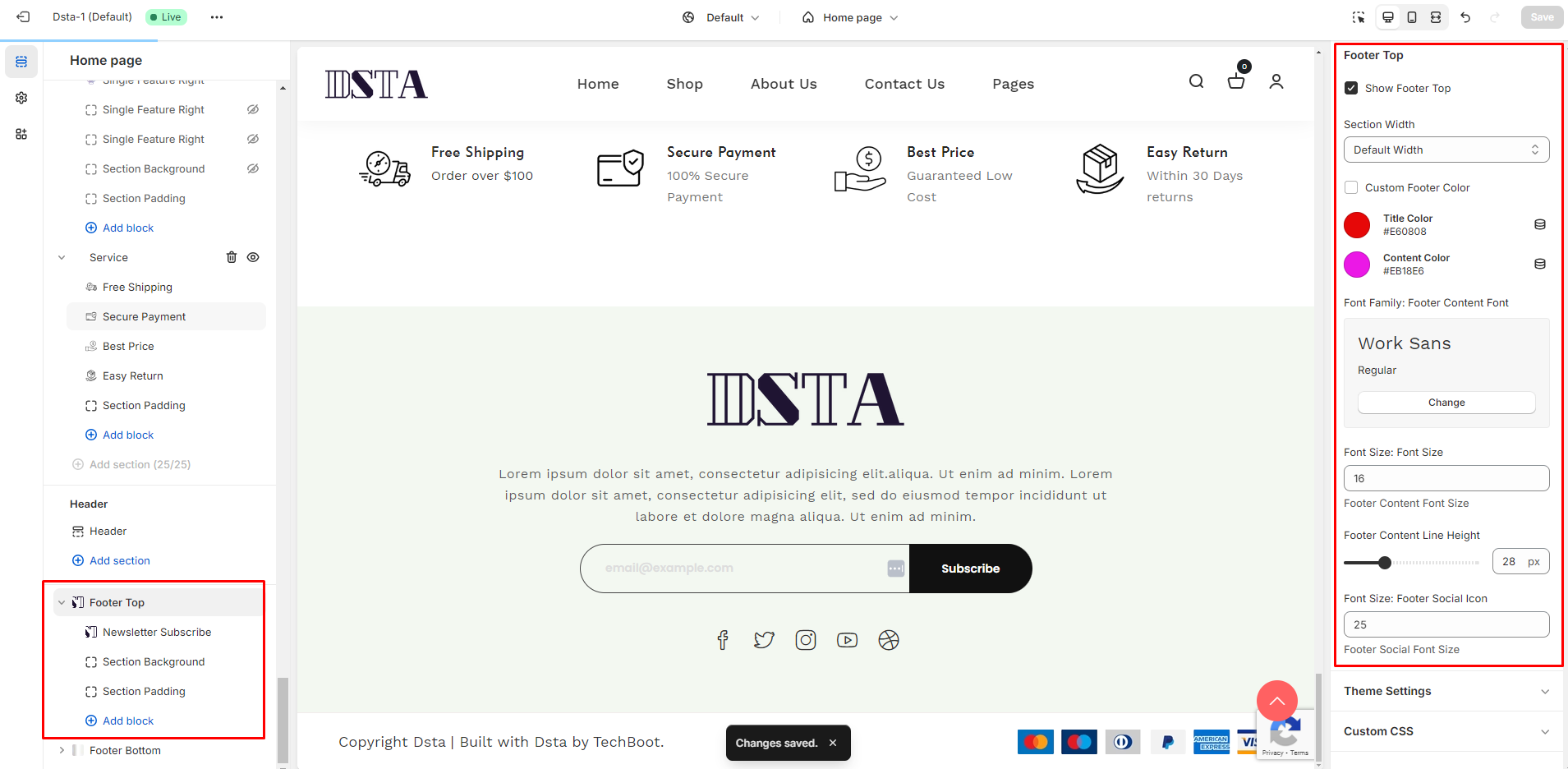Dsta - Minimal Electronics Store Shopify Theme | OS 2.0
Dsta - Electronics Store Shopify Theme appears to be a specific Shopify theme designed for e-commerce businesses. Based on the provided information, here are some key features and highlights of the dsta theme:
1. Mobile-Focused : The Dsta theme is designed with a strong focus on mobile optimization, acknowledging the importance of mobile commerce in today's e-commerce landscape. It aims to provide an excellent user experience for customers accessing the online store from mobile devices.
2. Versatile and Flexible : Dsta is described as a versatile and adaptable theme suitable for brands of different sizes and industries. It offers a multipurpose solution to cater to the diverse needs of businesses, making it a valuable choice for various types of Shopify brands.
3. Pre-Built Demos : The theme boasts over 6+ demos for various industries. These demos can serve as templates or starting points for creating an online store, potentially saving time and effort in the design and setup process.
4. No Coding Required : Dsta is promoted as a theme that doesn't require coding knowledge. It offers a range of pre-built features and sections, allowing users to create a fully-functional online store without the need for coding skills. This can make it accessible to individuals and businesses without technical expertise.
In summary, the Dsta theme seems to be a Shopify theme designed to simplify the process of setting up and customizing an online store, particularly for mobile users. It provides a range of pre-designed options and features, making it accessible to a broad audience, including those without coding experience.
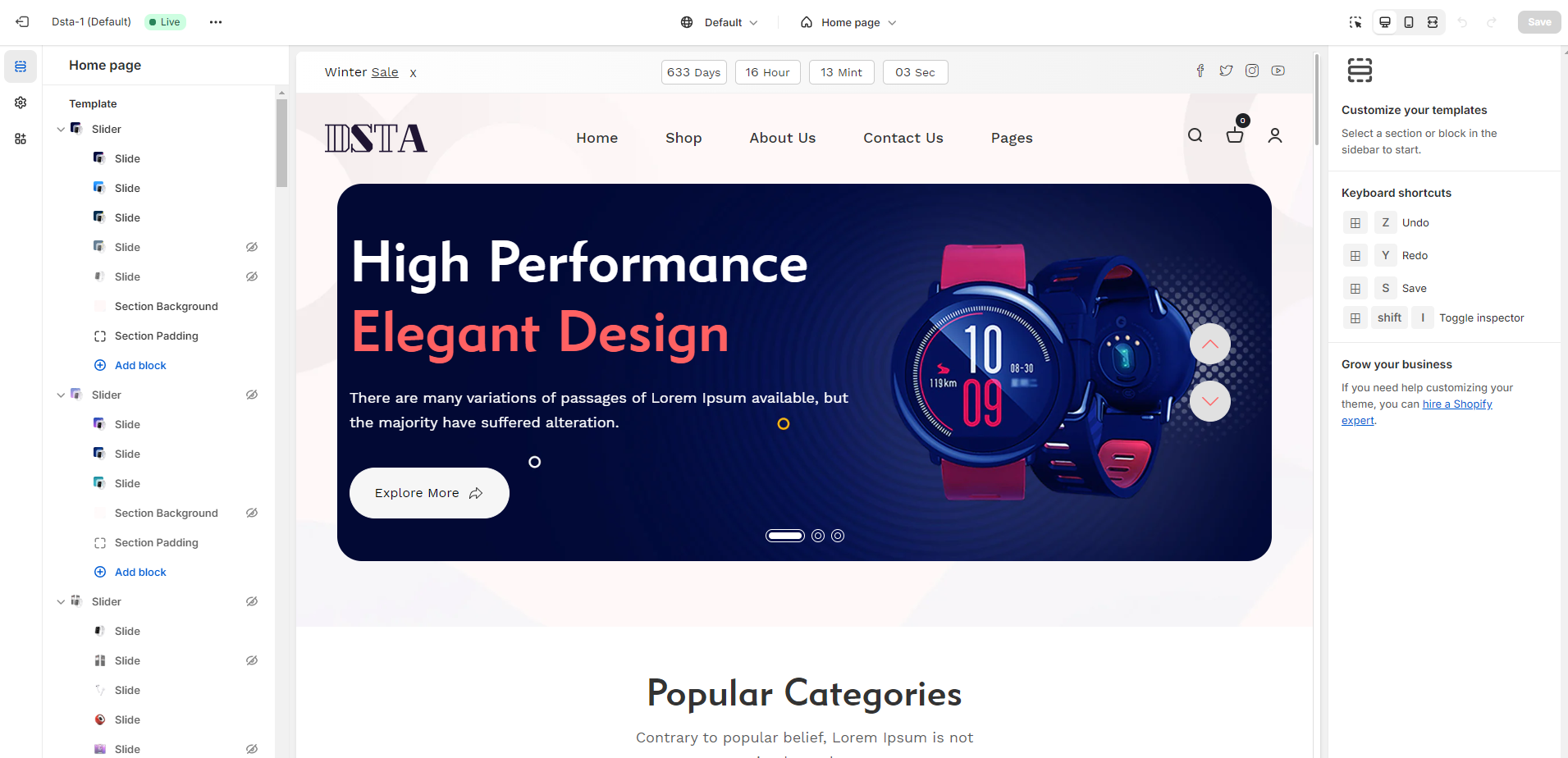
Dsta Key Features
Welcome to dsta ! Get familiar with the Stripe products and explore their features:
Online store 2.0
Dark Mode
RTL Mode
Perfect Responsive
Free lifetime updates
High quality support
Getting Started
Welcome to dsta ! Get familiar with the Stripe products and explore their features:
dsta Core Features
- Online Store 2.0 Integrated
- Quick Demo Install
- Announcement Bar
- Header (3 styles)
- Top Bar
- Dropdown Menu
- Mega Menu
- Predictive Search
- Multiple Currency
- Mini Cart Drawer
- Slideshow
- Hero Banner
- Banner with Schedule
- Countdown Banner
- Multiple Banner
- Popup Video Banner
- Featured Collection
- Featured Collection List
- Multiple Collection List
- Tab with Product
- About with Image
- About Service
- Brand Logo
- Our Journey
- Team Member
- Testimonial
- Call to Action
- Newsletter Subscription
- Service
- Service Image (Portfolio)
- Service Feature
- Latest Blog
- Contact Form
- Contact Info
- Google Map
- FAQ Section
- Product QuickView
- Ajax Add to Cart
- Wishlist
- Product Compare
- Collage (Banner, Video, Collection, Product)
- History Timeline
- Advanced Product Filtering
- Product Media (Images, AR, 3D Models, Videos)
- Product Zoom
- Product Image Popup
- Ajax Product Inventory
- Product Variants (Swatch, Select Option)
- Dynamic Checkout Button
- Product Share
- Secure Payment Gateway
- Product Information Tab
- Product Recommendations
- Recent View
- About Page
- Service Page
- Contact Page
- Search Page
- FAQ Page
- Wishlist Page
- Blog Page
- Blog Details Page
- Shipping Calculator
- Cart Note
- Breadcrumb
- Typography
- Multiple Color Option
- Newsletter Popup
- Preloader
- Section Padding/Margin/Background Option
- Back to Top
- Fully Responsive
- Cross Browser Compatibility
- Password / Comming Soon Page
What's Included
After purchasing dsta template on themeforest.net with your Envato account, go to your Download page. You can choose to download dsta template only or the entire dsta template package which contains the following files:
- Dsta main theme: A .zip file with all .html files with all necessary assets.
- Documentation (Help): An HTML format documentation.
- Presets: All different demos presets.
- Licensing: obtained from ThemeForest.

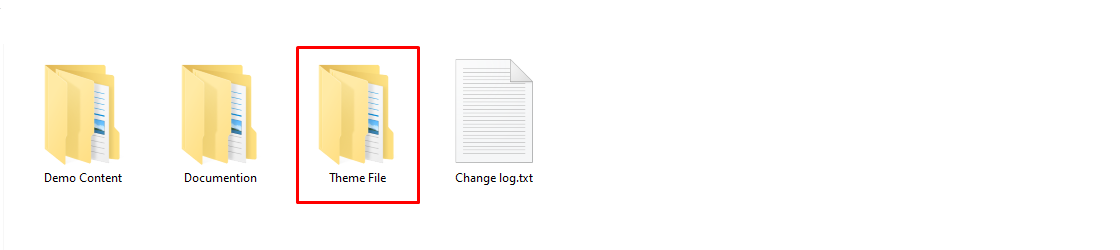 - Select Dsta Latest Version
- Select Dsta Latest Version